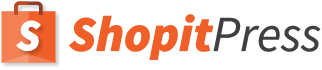As a store owner, you know the importance of automating emails so that you don’t have to spend time manually writing your customers. There might be a time when you need to send emails when orders meet certain conditions. As an example, imagine the following scenarios:
- You are sending a “how to use” manual to your customers after they purchase a product, however you need to send the email in different languages depending on the country.
- You need to give more information to customers who purchased via Cash on Delivery.
- You have to inform international customers who purchased a certain product that the shipping might experience a delay.
- You want to send a reminder to customers who purchased consumable products before they run out of product.
- You want to send an up sell and/or cross sell to customers who purchased a certain product and opted-in to be in you mailing list at checkout.
- You want to send email notifications to a business partner when certain products have been purchased.
Those are just a few scenarios, but there are innumerable situations where you can benefit from automatically sending emails to customers/partners when the order meet a certain criteria. So how do you go about doing this? Let’s review the options.
WooCommerce conditional emails with code
Depending on the complexity of the filter you are trying to achieve for sending emails, this might be a viable solution for you. Custom WooCommerce functions like sending an email when a criteria is met can be done via hooks. These can be added to the functions.php file of your theme.
Unfortunately, this is not the best solution for most users. It requires an advanced level of technical expertise that most people don’t have. Even if you decided to outsource this and have someone else fine tune it for you, it might become an expensive solution if later on you need to make tweaks here and there.
For example, if you wanted to achieve the last point of the previous list, you would have to do quite a bit of hacking. You can find a tutorial for doing so here.
WooCommerce conditional emails with plugins
SIP Advanced Email Rules for WooCommerce
If you are looking for a flexible, reliable and easy to use way to set up email conditionals based on a wide range of parameters, then check out SIP Advanced Emails Rules for WooCommerce.
The plugin allows you to create follow-up emails for the customers based on your preferred criteria. Do you want to encourage the customers to buy more products once they purchase an item? Do you need to send an email to the shoppers who purchased a specific item from your store? You can do everything with SIP Advanced Emails Rules for WooCommerce.
How to Send Emails with Advanced Conditions Using SIP Advanced Emails Rules for WooCommerce
- Go to the WordPress menu. Navigate through SIP Plugins > Advance Email Notification.
- Click the Add new button.
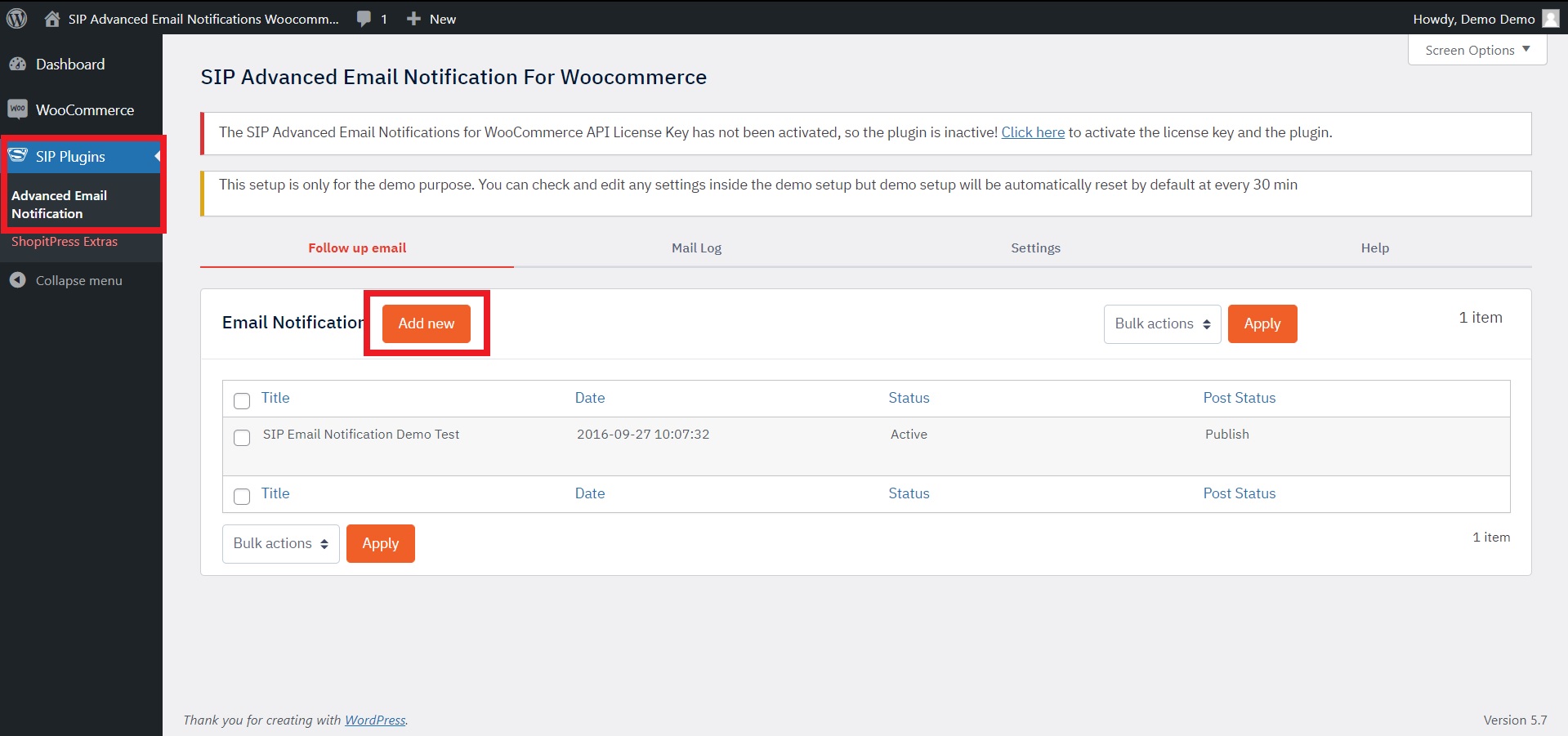
- A new page will appear. Add the title.
- Under Advanced Email Conditions, click the Add Or group button to set your preferred rule. Then choose the status of the order.
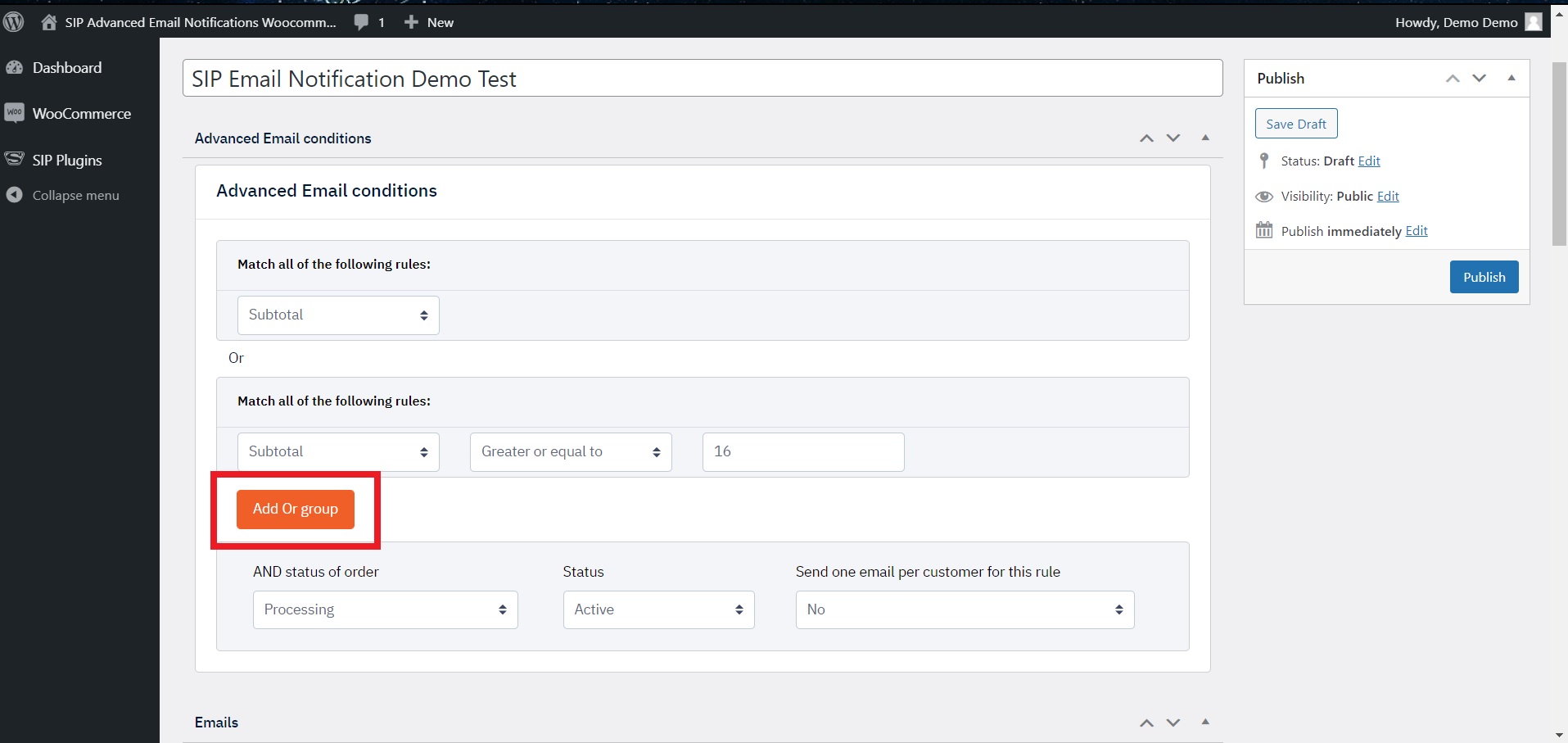
- Scroll down to the Email section. Click the Add Email button. Choose your preferred time of sending the email.
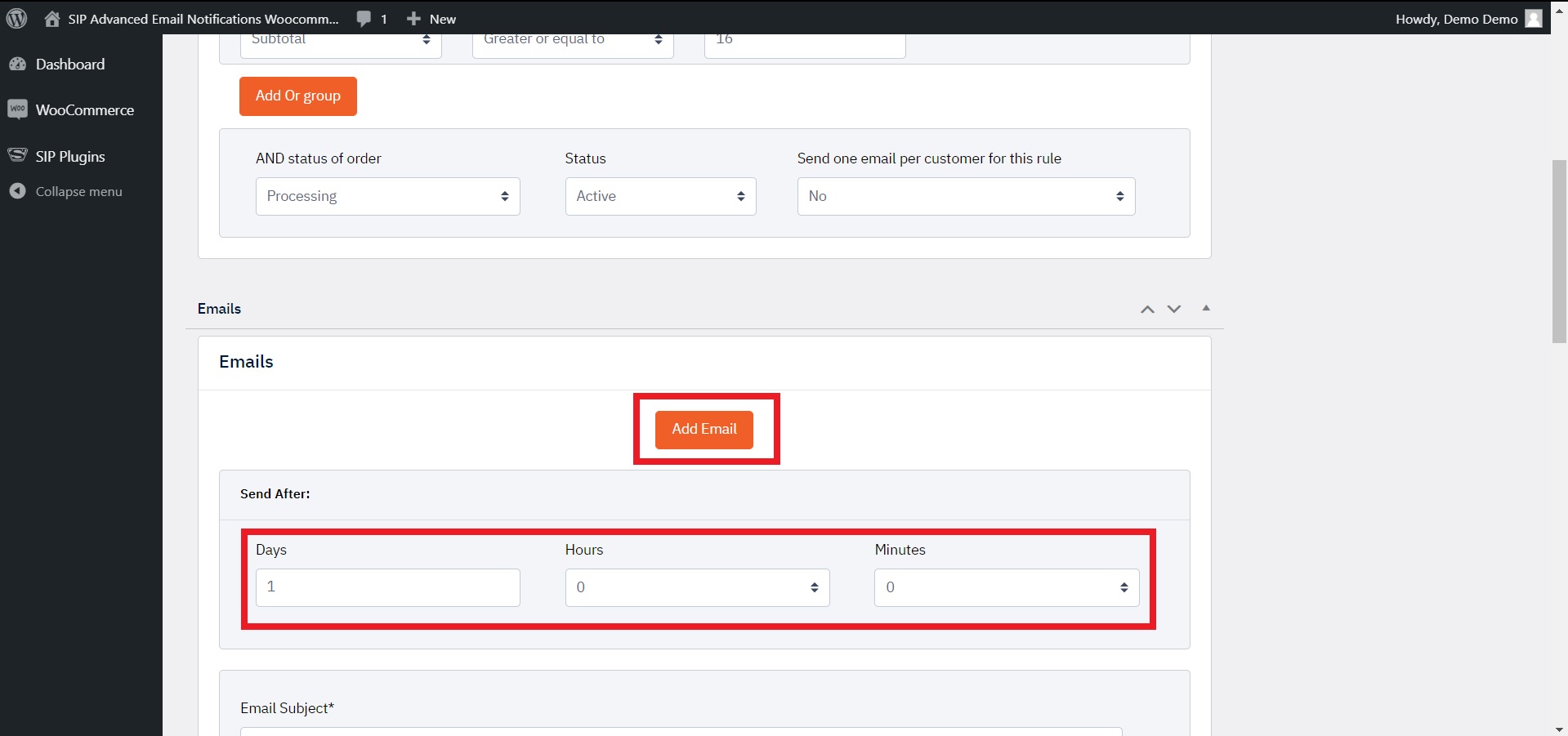
- Add email subject and body.
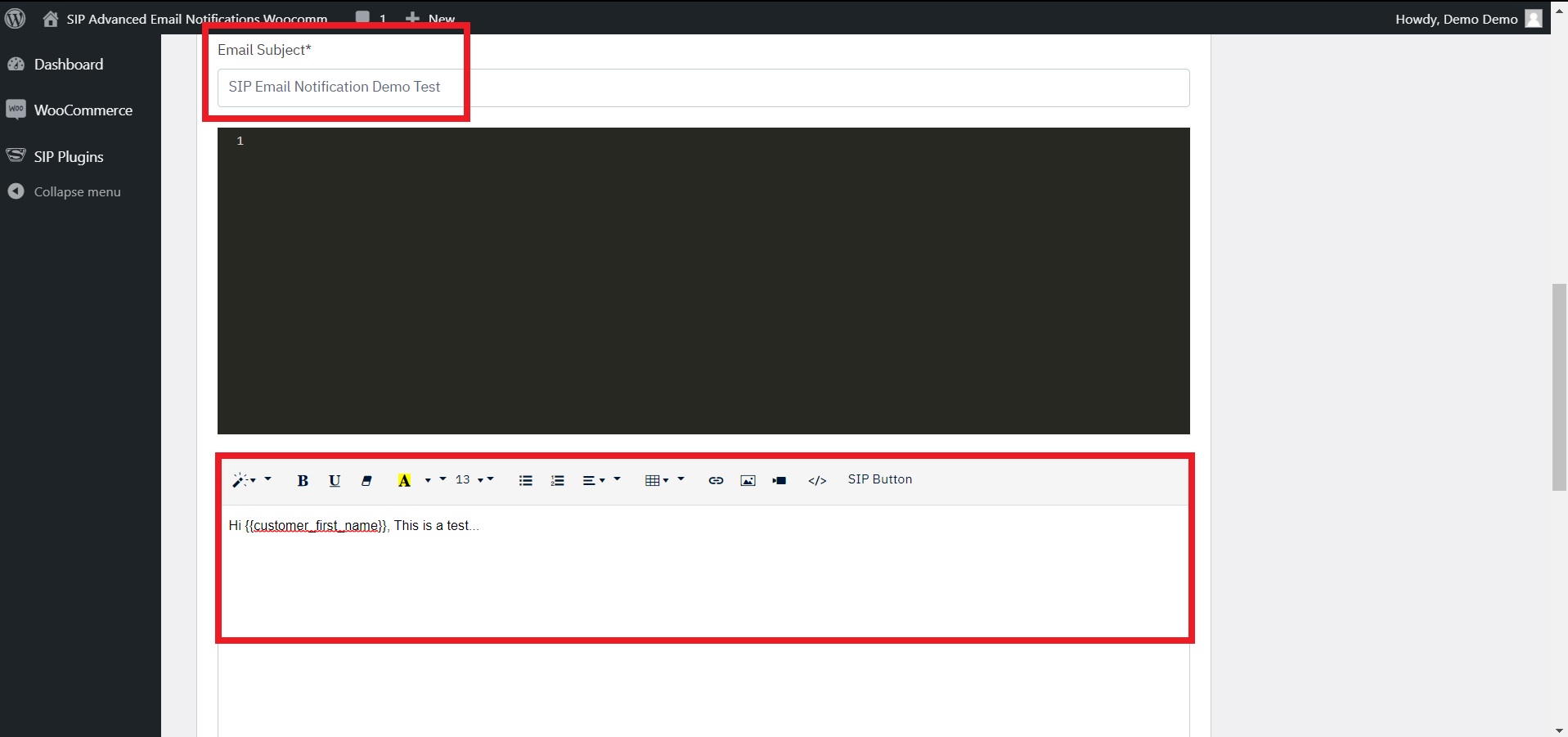
- You can send the copy to your preferred email address. Choose Yes from the dropdown if you want to send the email to the customers. Also, you can preview the email.
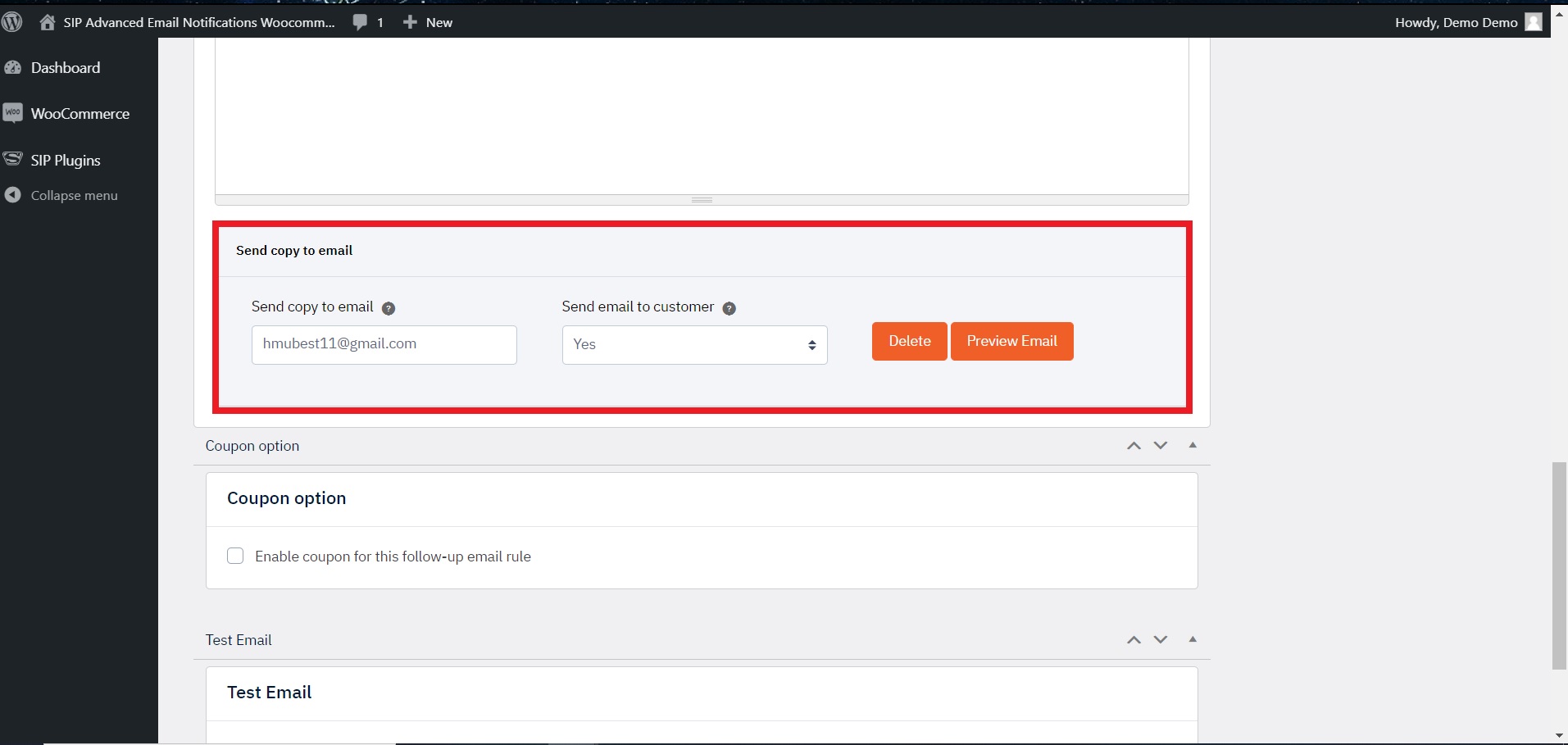
- Scroll down. If you want to enable a coupon for the rule that you have created, simply check this box:
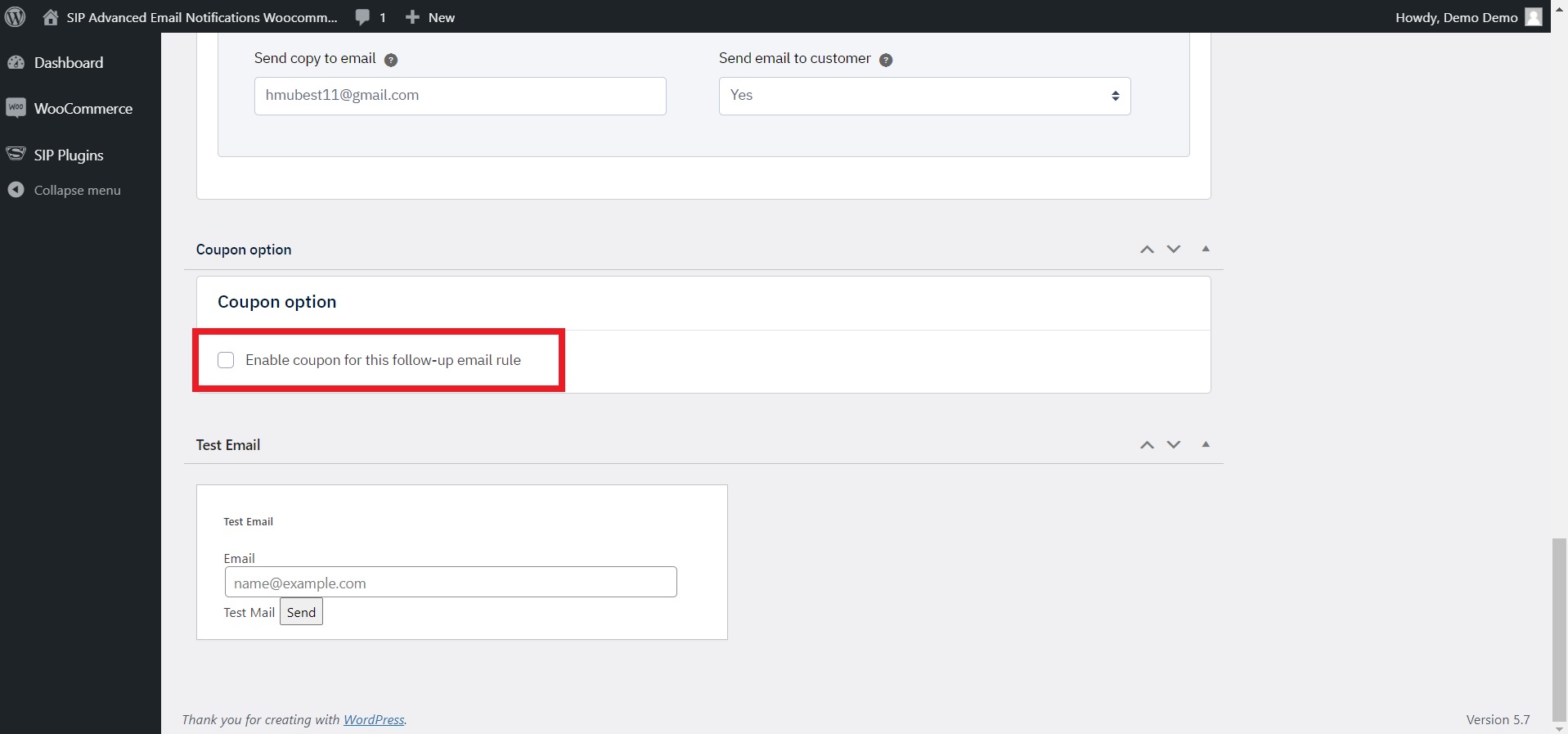
- Once the box is checked, you will see a new form. Fill out all the necessary fields with appropriate information.
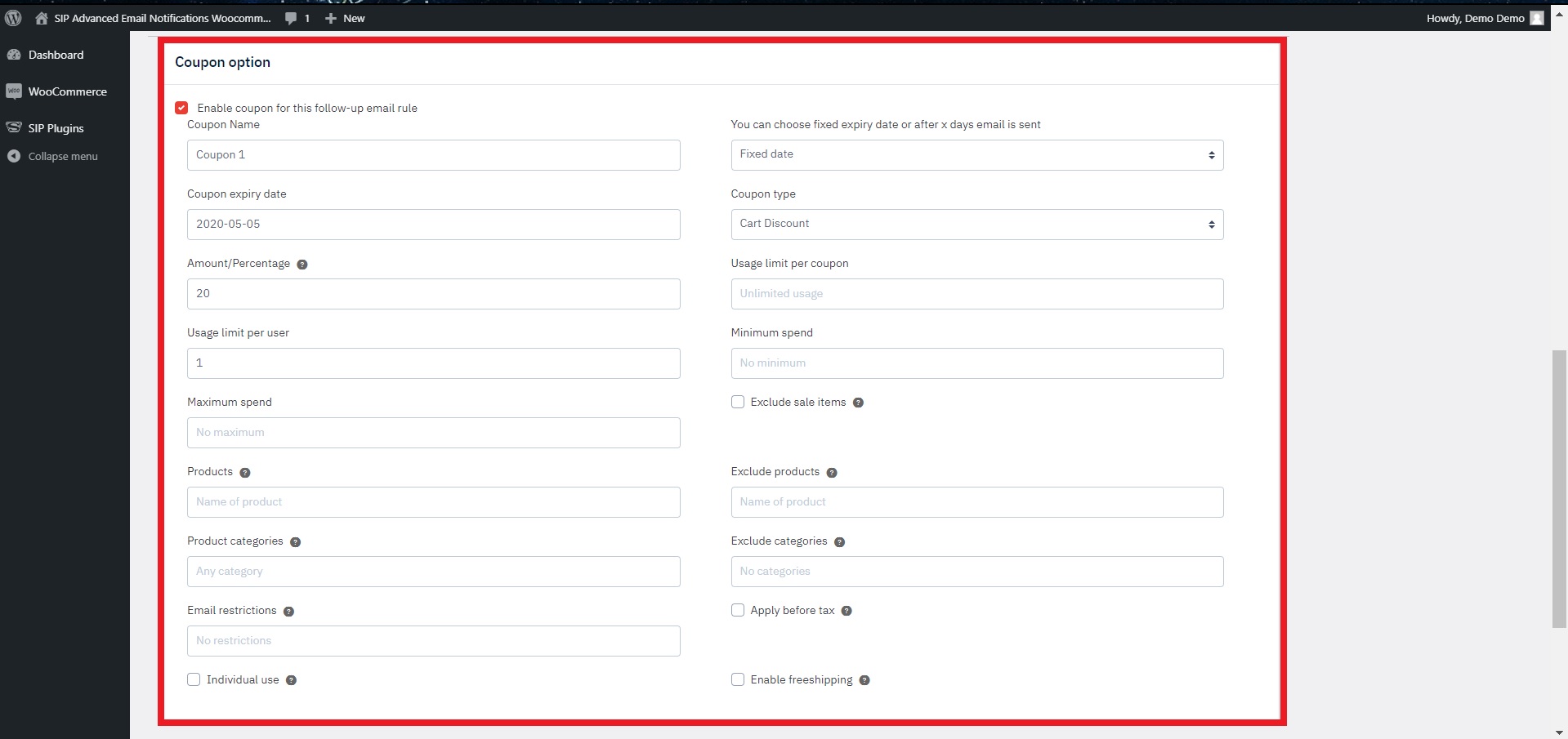
- Also, you can send a test email to your preferred email ID to ensure that everything is working correctly.
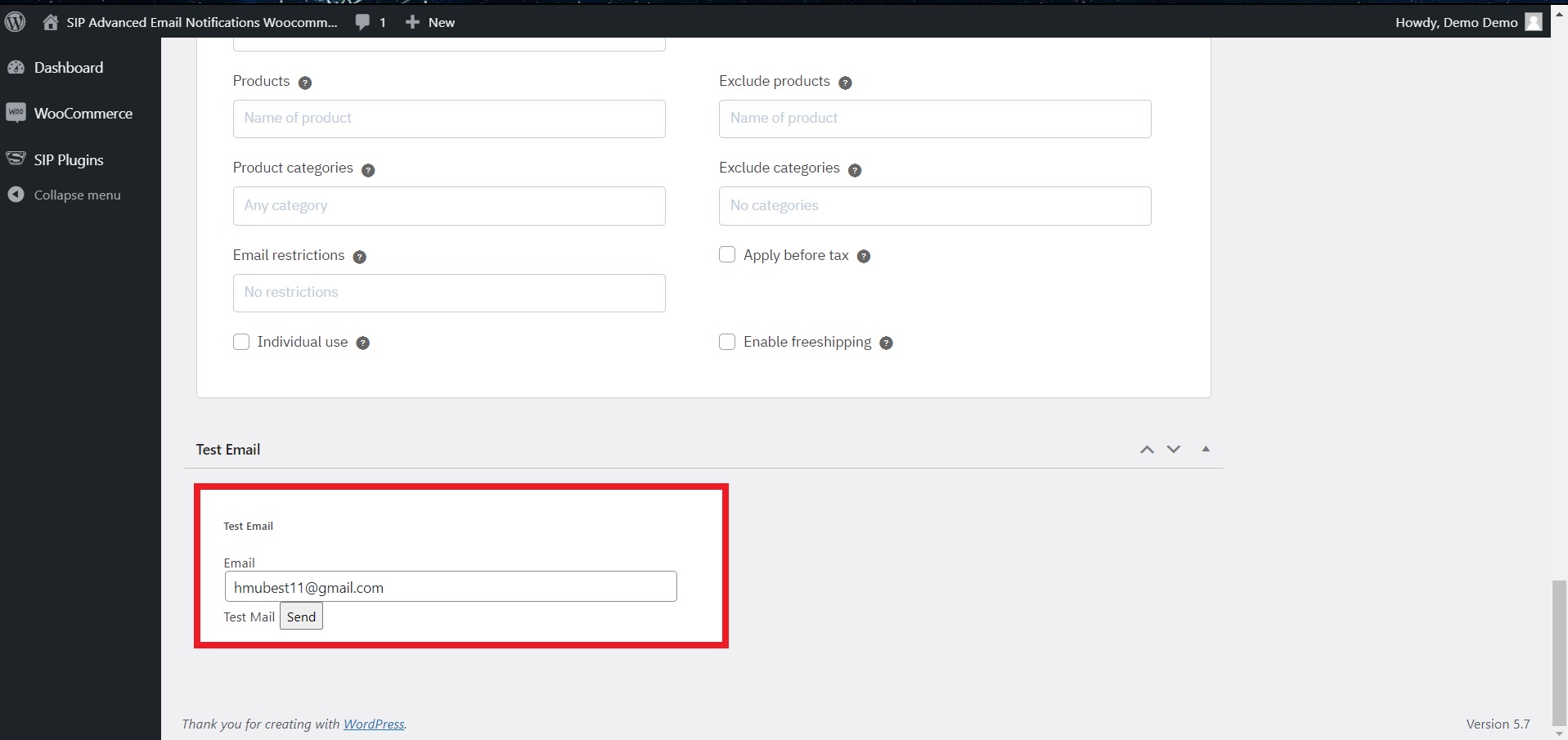
- Finally, click the Publish button.
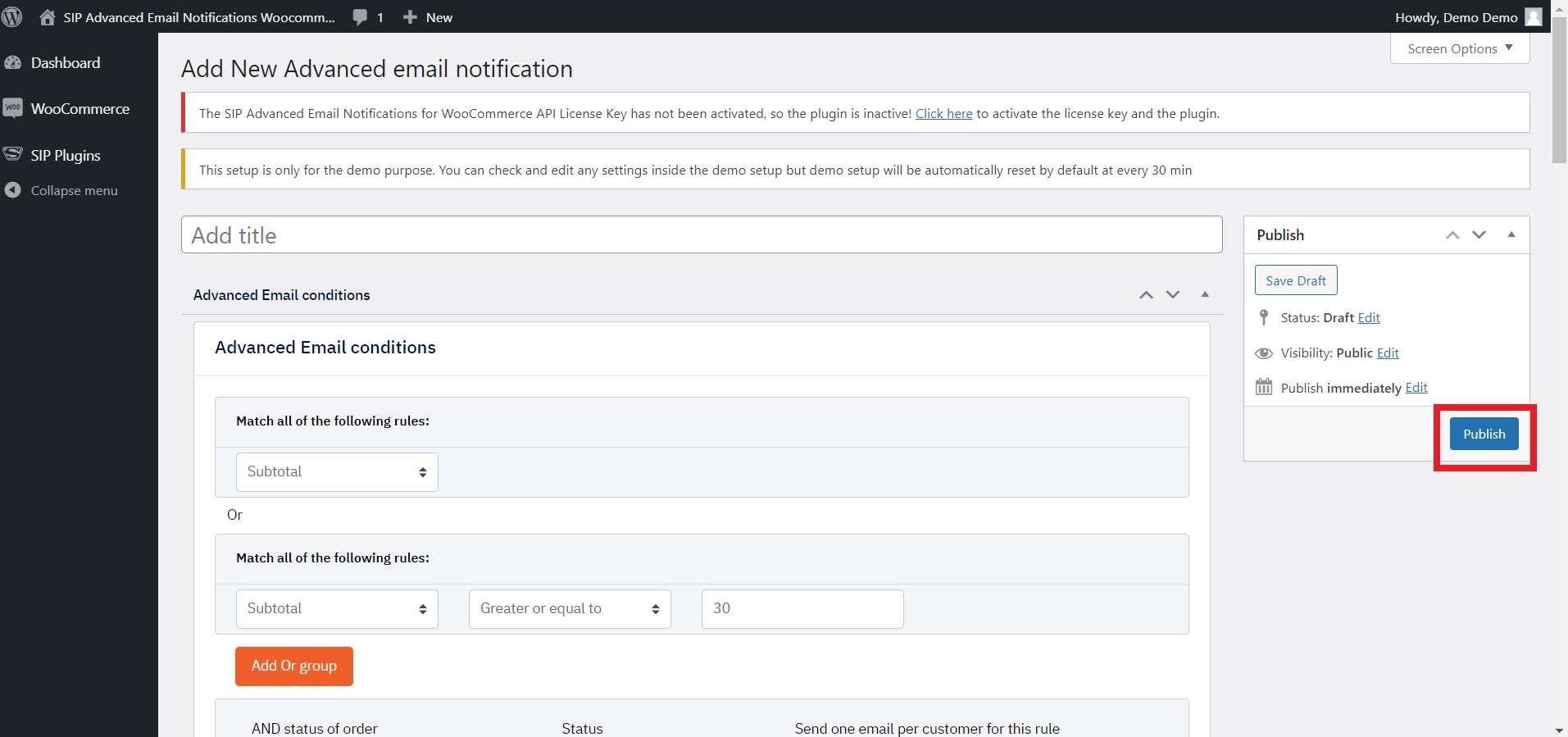
That’s it! Now, you can create more emails with advanced conditions easily with the SIP Advanced Emails Rules for WooCommerce plugin.
Wrapping Up
Sending condition-based emails can benefit you in various scenarios. By following the steps mentioned above, you can easily create automatic emails when orders meet specific criteria. If you are an advanced user, you can create conditions with codes. If you are not comfortable with programming, you can choose the SIP Advanced Emails Rules for WooCommerce plugin. It will allow you to create emails based on specified conditions without writing a single line of code.