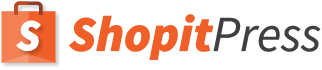Key features
- Covey social proof through sales and other stats.
- Insert stats anywhere with a shortcode
- Easy customization
Demo: https://demo.shopitpress.com/plugins/sip-social-proof-woocommerce/
Free version: https://wordpress.org/plugins/sip-social-proof-woocommerce/
Add-on: https://shopitpress.com/plugins/sip-social-proof-woocommerce/
Installation
Step1: Click on Plugins and then click on Add New
Step2: Search for “SIP Social Proof” in the Search for plugins box. Check it for developer Shopitpress.
Step3: Click install now to install the SIP Social Proof Plugin. After the installation is completed. Click on the activate plugin to activate it. This completes installation.
Usage
Inserting sales stats is easy. You can do it for all your WooCommerce product automatically or output the stats in any page or post with a shortcode.
Inserting stats in WooCommerce products
From the plugin settings, you can enable stats in:
- Shop pages: this will output the stats underneath each product in Shop base and Category pages
- Single product: This will output the stats in the single product page of each product.
To activate these option, simply select the corresponding one and write the information you want to output in the text box bellow the option. For example:
This product has been bough
[total_sales singular="time" plural="times"]
You may add the style you want to the output.
Note: you can set specific output per product using the SIP Social Proof Add-on.
Inserting stats in post/pages with shortcodes
All shortcodes available can be inserted in pages or posts. When inserted in a WooCommerce product page, it will output stats of the current product. When inserted in a page or post, you need to specify the ID of the product you want to display stats for. For example:
Our hoodie has been bought
[total_sales ID="123" singular="time" plural="times"]to date! Thank you everyone for your support.
Shortcodes available for the free version
[total_sales]: Displays the total sales of a product since the beginning
Variables accepted:
- id: the ID of the WooCommerce product you want to display stats for. To be used when you write the shortcode in a post or page (not inside the shop pages or single product text boxes in plugin settings).
- singular: word to use when output is 1. Example
singular="time". - plural: word to use when output higher than 1. Example
plural="times".
Shortcodes and variables available for the Add-on
[total_sales]:Displays total sales of a WooCommerce product
Variables accepted:
- id: the ID of the WooCommerce product you want to display stats for. To be used when you write the shortcode in a post or page (not inside the shop pages or single product text boxes in plugin settings).
- singular: word to use when output is 1. Example
singular="time". - plural: word to use when output higher than 1. Example
plural="times".
[daily_sales]: Displays daily sales of a WooCommerce product (last 24 hours)
Variables accepted:
- id: the ID of the WooCommerce product you want to display stats for. To be used when you write the shortcode in a post or page (not inside the shop pages or single product text boxes in plugin settings).
- singular: word to use when output is 1. Example
singular="time". - plural: word to use when output higher than 1. Example
plural="times". - animation: animate the stats counter. Default is animation=”false”.
- multiplier: Multiply the output by any number. Example
multiplier="3.5" - hide_bellow: hide the shortcode output if the shortcode value is smaller than the one specified. Example
hide_bellow="10"-> If the original output is bellow 10, then shortcode output is hidden. - value_bellow: substitute the shortcode output with a certain number if the shortcode value is smaller than the one specified. Example
value_bellow="10,45"-> output “45” if the original value is under “10”. - random(X,Y): Choose a random number between X and Y, to be used inside another variable. Example
value_bellow="10,random(10,30)"-> If the original output is bellow 10, then substitute with a random number between 10 and 30.
[weekly_sales]: Displays weekly sales of a WooCommerce product (last 7 days)
Variables accepted:
- id: the ID of the WooCommerce product you want to display stats for. To be used when you write the shortcode in a post or page (not inside the shop pages or single product text boxes in plugin settings).
- singular: word to use when output is 1. Example
singular="time". - plural: word to use when output higher than 1. Example
plural="times". - animation: animate the stats counter. Default is animation=”false”.
- multiplier: Multiply the output by any number. Example
multiplier="3.5" - hide_bellow: hide the shortcode output if the shortcode value is smaller than the one specified. Example
hide_bellow="10"-> If the original output is bellow 10, then shortcode output is hidden. - value_bellow: substitute the shortcode output with a certain number if the shortcode value is smaller than the one specified. Example
value_bellow="10,45"-> output “45” if the original value is under “10”. - random(X,Y): Choose a random number between X and Y, to be used inside another variable. Example
value_bellow="10,random(10,30)"-> If the original output is bellow 10, then substitute with a random number between 10 and 30.
[monthly_sales]: Displays monthly sales of a WooCommerce product (last 30 days)
Variables accepted:
- id: the ID of the WooCommerce product you want to display stats for. To be used when you write the shortcode in a post or page (not inside the shop pages or single product text boxes in plugin settings).
- singular: word to use when output is 1. Example
singular="time". - plural: word to use when output higher than 1. Example
plural="times". - animation: animate the stats counter. Default is animation=”false”.
- multiplier: Multiply the output by any number. Example
multiplier="3.5" - hide_bellow: hide the shortcode output if the shortcode value is smaller than the one specified. Example
hide_bellow="10"-> If the original output is bellow 10, then shortcode output is hidden. - value_bellow: substitute the shortcode output with a certain number if the shortcode value is smaller than the one specified. Example
value_bellow="10,45"-> output “45” if the original value is under “10”. - random(X,Y): Choose a random number between X and Y, to be used inside another variable. Example
value_bellow="10,random(10,30)"-> If the original output is bellow 10, then substitute with a random number between 10 and 30.
[hours] and [minutes]: Displays time since last sale of a WooCommerce product
Variables accepted:
- id: the ID of the WooCommerce product you want to display stats for. To be used when you write the shortcode in a post or page (not inside the shop pages or single product text boxes in plugin settings).
[unique_product_customers]: Displays the number of customers who bought a certain WooCommerce product
Variables accepted:
- id: the ID of the WooCommerce product you want to display stats for. To be used when you write the shortcode in a post or page (not inside the shop pages or single product text boxes in plugin settings).
- singular: word to use when output is 1. Example
singular="time". - plural: word to use when output higher than 1. Example
plural="times". - animation: animate the stats counter. Default is animation=”false”.
- multiplier: Multiply the output by any number. Example
multiplier="3.5" - hide_bellow: hide the shortcode output if the shortcode value is smaller than the one specified. Example
hide_bellow="10"-> If the original output is bellow 10, then shortcode output is hidden. - value_bellow: substitute the shortcode output with a certain number if the shortcode value is smaller than the one specified. Example
value_bellow="10,45"-> output “45” if the original value is under “10”. - random(X,Y): Choose a random number between X and Y, to be used inside another variable. Example
value_bellow="10,random(10,30)"-> If the original output is bellow 10, then substitute with a random number between 10 and 30.
[total_unique_product_customers]: Displays the total number of customers in your WooCommerce store
Variables accepted:
- singular: word to use when output is 1. Example
singular="time". - plural: word to use when output higher than 1. Example
plural="times". - animation: animate the stats counter. Default is animation=”false”.
- multiplier: Multiply the output by any number. Example
multiplier="3.5" - hide_bellow: hide the shortcode output if the shortcode value is smaller than the one specified. Example
hide_bellow="10"-> If the original output is bellow 10, then shortcode output is hidden. - value_bellow: substitute the shortcode output with a certain number if the shortcode value is smaller than the one specified. Example
value_bellow="10,45"-> output “45” if the original value is under “10”. - random(X,Y): Choose a random number between X and Y, to be used inside another variable. Example
value_bellow="10,random(10,30)"-> If the original output is bellow 10, then substitute with a random number between 10 and 30.
[customer_units]: Displays the number of WooCommerce products purchased by the current logged in user
Variables accepted:
- singular: word to use when output is 1. Example
singular="time". - plural: word to use when output higher than 1. Example
plural="times". - animation: animate the stats counter. Default is
animation="false". - multiplier: Multiply the output by any number. Example
multiplier="3.5" - hide_bellow: hide the shortcode output if the shortcode value is smaller than the one specified. Example
hide_bellow="10"-> If the original output is bellow 10, then shortcode output is hidden. - value_bellow: substitute the shortcode output with a certain number if the shortcode value is smaller than the one specified. Example
value_bellow="10,45"-> output “45” if the original value is under “10”. - random(X,Y): Choose a random number between X and Y, to be used inside another variable. Example
value_bellow="10,random(10,30)"-> If the original output is bellow 10, then substitute with a random number between 10 and 30.
Tip
This shortcode might be useful to show right after the customer makes a purchase, which you can do like this:
- Install code snippets: https://wordpress.org/plugins/code-snippets/
- Make a snippet, Name it whatever you want, then add this code:
// add text to the thank you page
add_action( ‘woocommerce_thankyou’, ‘add_content’, 1 );
function add_content() {
echo ‘<h2 id=”h2thanks”>Thank you for contributing</h2><p id=”pthanks”>Thank you for making this purchase! With your help we have donated <strong>’.do_shortcode( ‘[customer_units singular=”liter” plural=”liters”]’).’.</strong></p>’;
}
Select: Run only in back-end. Then click on “Save and Activate”.
[customer_sales]: Displays the number of orders made by the current logged in user
Variables accepted:
- singular: word to use when output is 1. Example
singular="time" - plural: word to use when output higher than 1. Example
plural="times" - animation: animate the stats counter. Default is
animation="false" - multiplier: Multiply the output by any number. Example
multiplier="3.5" - hide_bellow: hide the shortcode output if the shortcode value is smaller than the one specified. Example hide_bellow=”10″ -> If the original output is bellow 10, then shortcode output is hidden.
- value_bellow: substitute the shortcode output with a certain number if the shortcode value is smaller than the one specified. Example
value_bellow="10,45"-> output “45” if the original value is under “10”. - random(X,Y): Choose a random number between X and Y, to be used inside another variable. Example
value_bellow="10,random(10,30)"-> If the original output is bellow 10, then substitute with a random number between 10 and 30.
Tip
This shortcode might be useful to show right after the customer makes a purchase, which you can do like this:
- Install code snippets: https://wordpress.org/plugins/code-snippets/
- Make a snippet, Name it whatever you want, then add this code:
// add text to the thank you page
add_action( ‘woocommerce_thankyou’, ‘add_content’, 1 );
function add_content() {
echo ‘<h2 id=”h2thanks”>Thank you for contributing</h2><p id=”pthanks”>Thank you for making this purchase! With your help we have donated <strong>’.do_shortcode( ‘[customer_sales singular=”liter” plural=”liters”]’).’.</strong></p>’;
}
Select: Run only in back-end. Then click on “Save and Activate”.
[store_units]: Displays the number of products sold in your WooCommerce store
Variables accepted:
- singular: word to use when output is 1. Example
singular="time". - plural: word to use when output higher than 1. Example
plural="times". - animation: animate the stats counter. Default is
animation="false". - multiplier: Multiply the output by any number. Example
multiplier="3.5" - hide_bellow: hide the shortcode output if the shortcode value is smaller than the one specified. Example
hide_bellow="10"-> If the original output is bellow 10, then shortcode output is hidden. - value_bellow: substitute the shortcode output with a certain number if the shortcode value is smaller than the one specified. Example
value_bellow="10,45"-> output “45” if the original value is under “10”. - random(X,Y): Choose a random number between X and Y, to be used inside another variable. Example
value_bellow="10,random(10,30)"-> If the original output is bellow 10, then substitute with a random number between 10 and 30.
[store_sales]: Displays the number of sales made in your WooCommerce store
Variables accepted:
- singular: word to use when output is 1. Example
singular="time". - plural: word to use when output higher than 1. Example
plural="times". - animation: animate the stats counter. Default is animation=”false”.
- multiplier: Multiply the output by any number. Example
multiplier="3.5" - hide_bellow: hide the shortcode output if the shortcode value is smaller than the one specified. Example
hide_bellow="10"-> If the original output is bellow 10, then shortcode output is hidden. - value_bellow: substitute the shortcode output with a certain number if the shortcode value is smaller than the one specified. Example
value_bellow="10,45"-> output “45” if the original value is under “10”. - random(X,Y): Choose a random number between X and Y, to be used inside another variable. Example
value_bellow="10,random(10,30)"-> If the original output is bellow 10, then substitute with a random number between 10 and 30.
[customers_looking]: Displays the number of users who visited your page
Variables accepted:
- hours: the number of hours to count visits, default 1 (the last hour).
- id: the ID of the page to count visits. If no ID is provided, visits from all pages containing the shortcode are counted.
- singular: word to use when output is 1. Example
singular="time". - plural: word to use when output higher than 1. Example
plural="times". - animation: animate the stats counter. Default is animation=”false”.
- multiplier: Multiply the output by any number. Example
multiplier="3.5" - hide_bellow: hide the shortcode output if the shortcode value is smaller than the one specified. Example
hide_bellow="10"-> If the original output is bellow 10, then shortcode output is hidden. - value_bellow: substitute the shortcode output with a certain number if the shortcode value is smaller than the one specified. Example
value_bellow="10,45"-> output “45” if the original value is under “10”. - random(X,Y): Choose a random number between X and Y, to be used inside another variable. Example
value_bellow="10,random(10,30)"-> If the original output is bellow 10, then substitute with a random number between 10 and 30.
Uninstalling
Uninstalling the plugin is straightforward like any other WordPress plugin.
Step1: Click on Plugins >> Installed Plugins to see the list of installed plugins. Now click on the Deactivate plugin to deactivate it first.
Note: Remove all the shortcodes in all the pages / posts that are generated by this plugin, as after the plugin is removed. The code will be displayed on front end, which will not look good on the front end of the website, where your visitors view pages.
Step2: After deactivating the plugin,you can see the option to delete the plugin, click on delete link to remove the plugin from your WordPress. Now the plugin is removed.