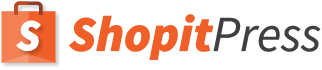Key features
- Ability to add product reviews, dynamically updated to your WordPress posts or pages.
- Adds Schema.org mark up to the pages or posts where this Shortcode is inserted.
- Ability to change the layouts, colours and buttons as per your liking.
- Ability to change the product name in your page or post for SEO and schema.org
- Compatibility with Woocommerce product reviews pro
Demo: https://demo.shopitpress.com/plugins/sip-reviews-shortcode-woocommerce/
Download: https://wordpress.org/plugins/sip-reviews-shortcode-woocommerce/
Installation
Step1: Click on Plugins and then click on Add New
Step2: Search for “SIP Reviews” in the Search for plugins box. Check it for developer Shopitpress, as highlighted in this picture.
Step3: Click install now to install the SIP Woocommerce Reviews Shortcode Plugin. After the installation is completed. Click on the activate plugin to activate it.This completes installation.
Usage
Step 1: From your WordPress dashboard, click on the products,now you will see the entire products that are in your store.Just hover your mouse pointer on the product you desired to be displayed in post/page.You can find product id.
Here in this case our woocommerce product id is: 20
Step2: Go to your desired post /page and open the editor. Now you can see the product reviews button on top of the editor. click on that button to open the dialog box to enter values.
Step3: In this product reviews dialog box, we can see 3 important fields.
Product ID is the woocommerce product id which we have shown earlier, we have to enter the product id of the woocommerce product that we want to display here.
Example: product id in our case is 20.
Product Title is the title for this product displayed here, we can use the same title of actual product, or else if we can enter custom title.
No of Reviews, enter number of reviews to be displayed on the page or post in the website. We can use 5 as default value. Beyond that number,a Load More button will be displayed.
Step 4: After entering your details click on ADD ID button to generate the Shortcode at the cursor point /location in your post or page editor.
Example shortcode generated: [woocommerce_reviews id="20" product_title="MacBook MK4N2HN/A Notebook" no_of_reviews="3"]
Step 5: Now you have to update the post if it is previously published or if it is a new post you have to publish it. So depending on your WordPress page or post click the option to publish the changes
Step 6: Now you can check the page or post URL to see how the reviews are displayed. Please see our demo. Repeat step 1-6 each time you want to insert shortcodes in your posts / pages.
Understanding the Code
The Shortcode generated will have three attributes , so if you want to modify number of reviews to be displayed after Shortcode is generated. You can edit the code and enter new value.
[woocommerce_reviews id="20" product_title="MacBook MK4N2HN/A Notebook" no_of_reviews="3" ]
Product ID in our dialogue box generated woocommerce_reviews id
Similarly Product title generated product_title and No of Reviews generated no_of_reviews
This will change the default reviews displayed on page / post to three. Beyond that Load More Button will be displayed.
Settings
Step1: Click on the SIP Plugins to check the settings for various plugins from Shopitpress.
The current plugin is Reviews Shortcode, which takes us to the following screen, where we can customize colors of the output.
In the first tab You will find the settings as shown above, you can change colors for different attributes. In the second tab you would be able to find the help section, for some quick help.
PRO version addons
In addition to all the previous features, the PRO version have awesome extra features:
Review styles
This will change the style of the reviews. Currently there are styles 1, 2, 3, and 4.
Example: [woocommerce_reviews id="20" style="2" product_title="MacBook MK4N2HN/A Notebook" no_of_reviews="3"]
Form shortcode
This will display the submit review form of any product ID you specify so that users can submit their own reviews from the front end. If the setting “Accept reviews from customers only” is enabled, only logged in users who purchased the product can submit reviews. If you want everyone to be able to submit a review, please de-select this option.
Example: [woocommerce_review_form id="56"]
Aggregated reviews
This will show reviews from different products or different categories together.
To aggregate product IDs:
[woocommerce_reviews_aggregate id="86,49308" no_of_reviews="5" style="2"]
To aggregate product categories:
[woocommerce_reviews_aggregate cat="17" no_of_reviews="5" style="2"]
To show reviews from all products:
[woocommerce_reviews_aggregate id="all"] or [woocommerce_reviews_aggregate cat="all"]
To show the filter functionality use filter=”yes” in the shortcode:
[woocommerce_reviews_aggregate cat="17" no_of_reviews="5" style="1" filter="yes"]
Rating icons
You can substitute the default star icons with a fontawesome icon from the settings page. If you wish to substitute the icons for a specific shortcode you can use:
[woocommerce_review_form id="22"]
Other shortcodes
If you want to display some information in different parts of your template you can use the following shortcodes:
[woocommerce_reviews_avgstars id="20"] -> Show average star rating
[woocommerce_reviews_avgtext id="20"] -> Show “X out of 5”
[woocommerce_reviews_number id="20"] -> Show number of reviews (only number)
You may also use the value “all” for the parameter “id” if you want to display the whole store rating.
Translation
Translating to your language. If you wish to translate the plugin to your language, navigate to the folder /languages and make a copy the .po file with your language suffix (for example for Spanish you would create the file sip-reviews-shortcode-es_ES.po). Then edit the copy with PO edit and translate the strings you need and after saving the files will be updated.
Uninstalling
Uninstalling the plugin is straightforward like any other WordPress plugin.
Step1: Click on Plugins >> Installed Plugins to see the list of installed plugins. Now click on the Deactivate plugin to deactivate it first.
Note: Remove all the shortcodes in all the pages / posts that are generated by this plugin, as after the plugin is removed. The code will be displayed on front end, which will not look good on the front end of the website, where your visitors view pages.
Step2: After deactivating the plugin,you can see the option to delete the plugin, click on delete link to remove the plugin from your WordPress. Now the plugin is removed.
Tips and tricks
Here are a collection of snipets you can include in your pages to accomplish certain tasks. Make sure you insert these snippets in HTML view.
Disable review summary
<style>
.share-wrap {display: none!;}
</style>
Disable load more button
<style>
.sip-rswc-more{display:none;}
</style>