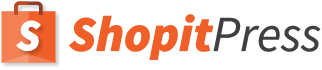Cookies are small files that websites, web applications and other online web resources store in your browser. They are intended to provide some functionalities, tracking, measurements, user behavior and other metrics. Cookies are needed for some websites and applications to function properly. All modern web browsers support cookies, in this how-to you will know how to enable cookies for a specific case.
PC Browsers
Chrome
You can enable cookies, in four easy steps.
Step 1: In your chrome browser windows, open the menu and click on settings.
Step 2: In this Settings Page Click on show advanced settings link.
 Step 3: In the advanced settings, Click on Content Settings item under Privacy.
Step 3: In the advanced settings, Click on Content Settings item under Privacy.
 Step 4: In the Content Settings Menu, Under Cookies enable “allow local data to be set(recommended)” Option and click Done. This will enable cookies on your chrome browser on your Windows / Linux Machine.
Step 4: In the Content Settings Menu, Under Cookies enable “allow local data to be set(recommended)” Option and click Done. This will enable cookies on your chrome browser on your Windows / Linux Machine.
Mozilla Firefox
Enable cookies in three easy steps.
Step 1: In your Firefox browser menu, Click on Options.
 Step 2: In the Menu, Click on Privacy and under History Firefox Will: choose “Use custom settings for history“.
Step 2: In the Menu, Click on Privacy and under History Firefox Will: choose “Use custom settings for history“.
 Step 3: Now in the Use custom settings for history, check mark “Accept Cookies from sites“. This will enable cookies in your Firefox browser. Now you can close the settings tab and Open any website that requires cookies to function. The Procedure will be similar if you are on Linux Machine.
Step 3: Now in the Use custom settings for history, check mark “Accept Cookies from sites“. This will enable cookies in your Firefox browser. Now you can close the settings tab and Open any website that requires cookies to function. The Procedure will be similar if you are on Linux Machine.
Internet Explorer
Enable cookies in two steps.
Step 1: In your Internet Explorer window, Click on Tools. In the Tools menu click “Internet Options”.
 Step 2: In the Internet Options Dialog box, Click on Privacy Tab. In the Privacy Tab, slide button under settings to “Low“. This will enable Cookies for most of the websites that are required to function well. You can adjust this slider to further Least Mode if you still cannot get cookies functioning.Click OK on completion.
Step 2: In the Internet Options Dialog box, Click on Privacy Tab. In the Privacy Tab, slide button under settings to “Low“. This will enable Cookies for most of the websites that are required to function well. You can adjust this slider to further Least Mode if you still cannot get cookies functioning.Click OK on completion.
Opera
Enabling Cookies in two steps.
Step 1: In your opera browser menu, click on “Settings”. You can also hit Alt+P from your keyboard as a shortcut to open settings menu directly.
 Step 2: Under Settings menu, Click on “Privacy & Security“. Under Cookies choose “allow local data to be set(recommended)” Option. This enables cookies in your opera.
Step 2: Under Settings menu, Click on “Privacy & Security“. Under Cookies choose “allow local data to be set(recommended)” Option. This enables cookies in your opera.
Safari
Enable Cookies on your Mac.
In your Safari Menu Click Preferences. In the dialog box, click on “Privacy“. Under Cookies and Website data. Check “always allow“. Now you have enabled cookies. Close the window.
Mobile Browsers
Chrome (Android)
Step 1: From your chrome mobile browser menu, tap on “settings“.
 Step 2: In the Settings menu tap on “Site Settings“.
Step 2: In the Settings menu tap on “Site Settings“.
 Step 3: In the Site Settings menu, check for “Cookies“, they should be set to “Allowed“. If they are not set to allowed, tap on Cookies and enable them. This completes cookies enabling on android’s default browser.
Step 3: In the Site Settings menu, check for “Cookies“, they should be set to “Allowed“. If they are not set to allowed, tap on Cookies and enable them. This completes cookies enabling on android’s default browser.
Chrome (iOS)
Step 1: From your chrome mobile browser menu on your ios, tap on “settings“.Under the Settings menu tap on “Content Settings“.
 Step 2: In the Content Settings menu enable “Accept Cookies” by tapping on it. Now your IOS chrome browsers is enabled to accept cookies.
Step 2: In the Content Settings menu enable “Accept Cookies” by tapping on it. Now your IOS chrome browsers is enabled to accept cookies.
Safari (iOS)
Step 1: From your phone menu, go to settings by tapping on Settings Icon. Now from the Settings menu tap on “Safari” .
 Step 2: In the Safari menu. Check if “Block Cookies” item has “Always Allow” set. If it is not set to always allow, tap on the option and set it to recommended option. This enables cookies on your Safari browser on IOS device.
Step 2: In the Safari menu. Check if “Block Cookies” item has “Always Allow” set. If it is not set to always allow, tap on the option and set it to recommended option. This enables cookies on your Safari browser on IOS device.
Troubleshooting
If you have cookies enabled, but if the website or web application still says ” enable cookies in your browser” message, please clear browser cookies and cache and reload / refresh page to solve it.