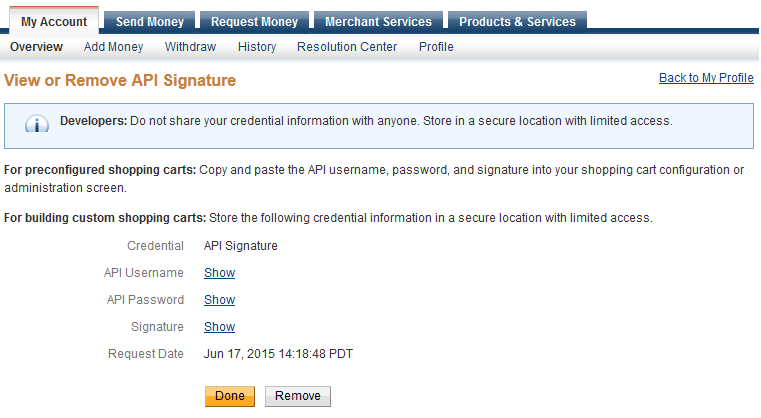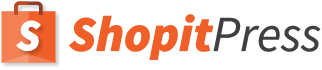Paypal is one of the easiest and most widely accepted forms of payment on ecommerce store. However, for the newbie to ecommerce world setting up properly PayPal with WooCommerce might seem like a daunting task. In this article I will guide you step-by-step on creating a working WooCommerce Paypal integration so that you can start accepting payments right away.
Step-by -step WooCommerce Paypal setup
1. Go to WooCommerce setting on WordPress
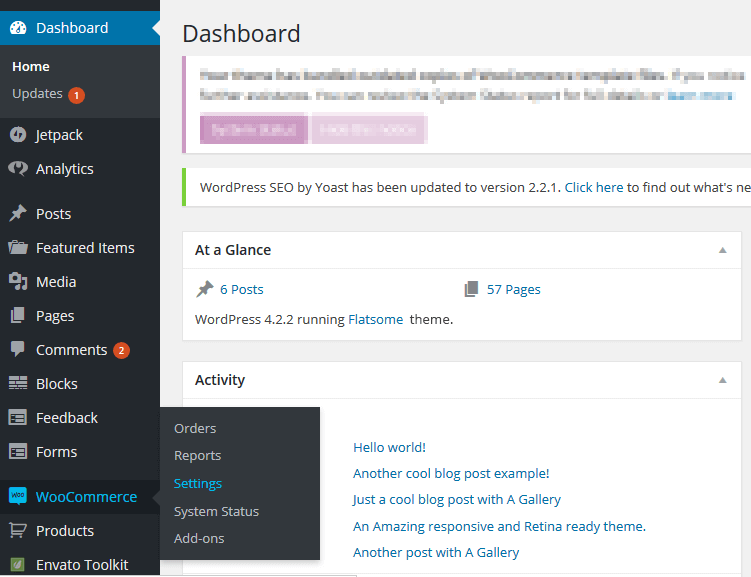
2. First we have to enable PayPal payment method on WooCommerce Plugin.
Click on Checkout Tab > PayPal Tab > PayPal > Enable PayPal Standard.
After enabling PayPal option fill the required information.
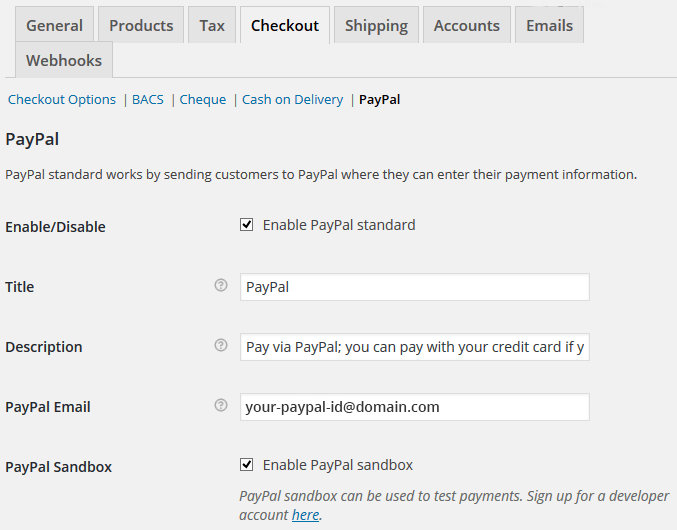
3. PayPal Sandbox
PayPal sandbox accounts are virtual accounts and used for checking payment process integration is working properly or not. Sign up for a developer account here.
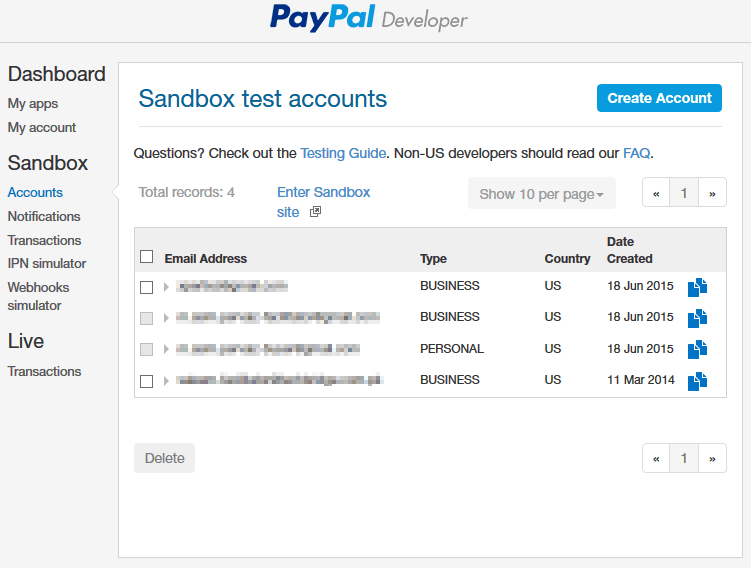
After signing up to developer account go to Dashboard > Accounts and select the email ID you want to use for sandbox testing. You can select from the list and you can create a new account my clicking on Create Account button.
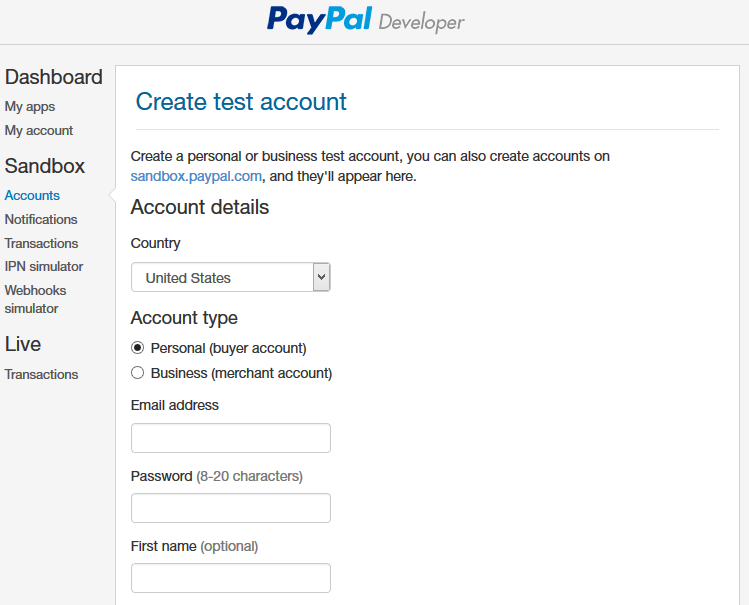
You can create sandbox account to check the buying process at your end or payment integration process on your website. For WooCommerce Plugin we will select Business (merchant account) option. Fill the required information and create account. After creating sandbox account you can login to it by visiting Sandbox Site. Use newly created sandbox account and password associated with that account to login to Sandbox site.
The PayPal Sandbox website preview is the same as the actual PayPal website.
After creating sandbox account and visiting sandbox website enable sandbox by following WooCommerce > Settings > Checkout > PayPal > Enable PayPal Sandbox.
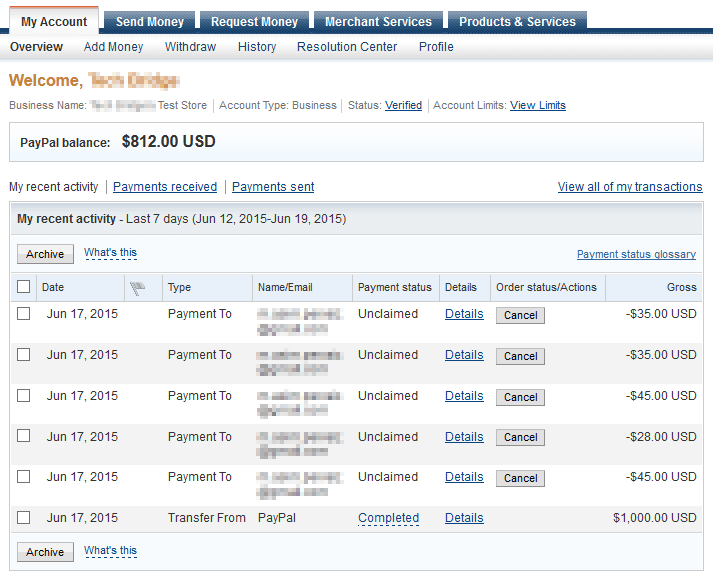
Advanced Options
After creating sandbox account and enabling it on WooCommerce we move forward toward advance options. First information we have to provide is receiver email. Now question is what is receiver email? After creating PayPal accounts people add emails of their close friends to PayPal so that they can also use this service. So friends email is just associated account that he can use to login and access PayPal store. Receiver email is the one used for signing up on PayPal. So in Receiver email field enter that email because it will be used for validating IPN requests.
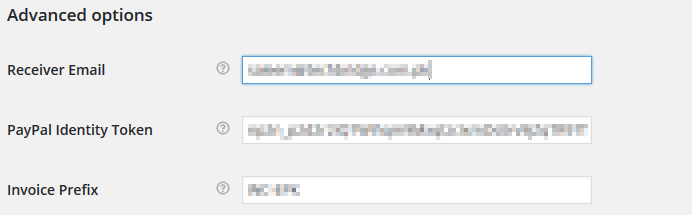
PayPal Identity Token
To get PayPal identity Token follow below given instruction
Login to PayPal > Profile > My Selling Tools > Website Preferences > Update.
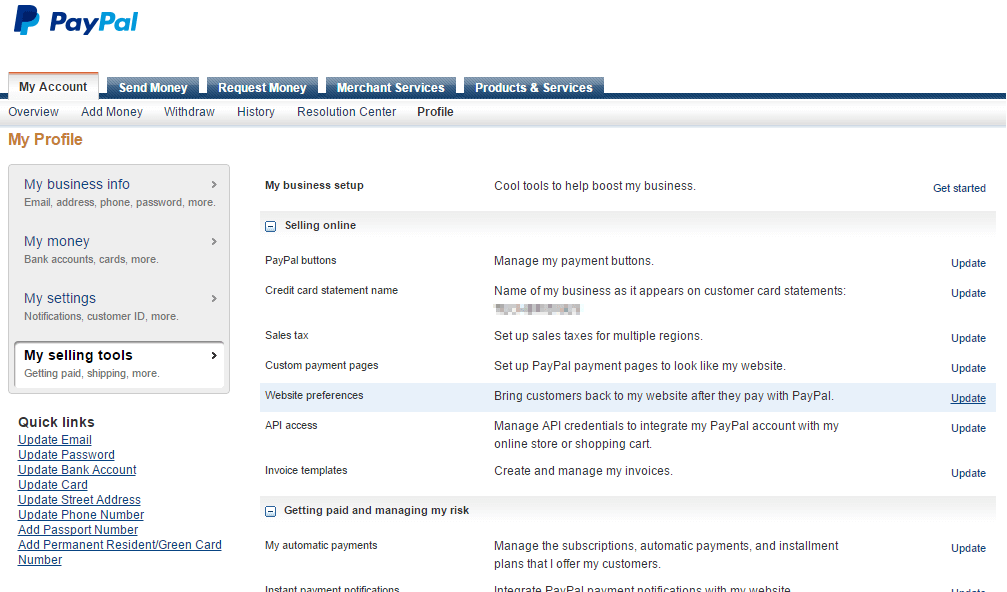
After clicking on update page make 3 changes on next page to get Identity Token
Turn on Auto Return option and enter return URL. In Payment Data transfer, turn on Payment data transfer and save and you will get your identity token in Payment Data Transfer section.
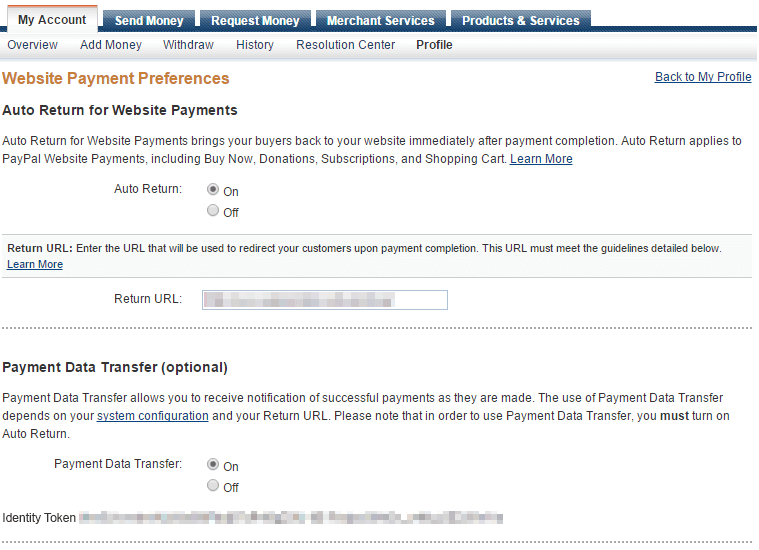
After updating Identity Token on WooCommerce update Invoice Prefix. It is used to organize the payment against specific prefix to get better control over PayPal account while dealing with Multistore.
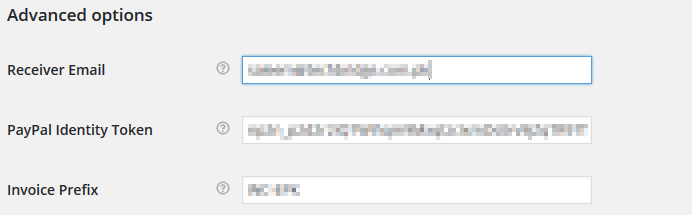
Shipping Address
By enabling this option you will be able to modify your address. By default you PayPal billing address is considered for shipping but with this option enabled you can enter other address too.
Address Override
Keep this option disabled because it’s not possible every time that billing address and shipping address have to be same.
Payment Action
Two Payment Actions are given. Capture and Authorize. Select Capture in this field.
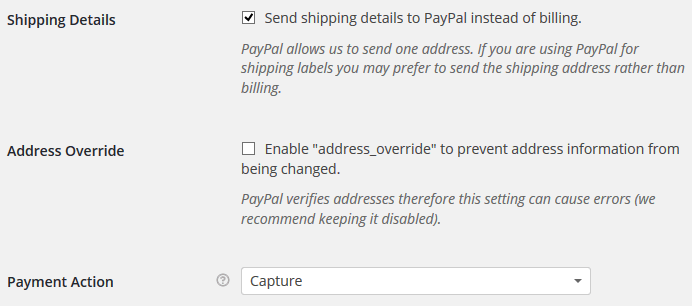
PayPal API Credentials
To gain access to your PayPal API Credentials follow the steps given below
Login to PayPal Website > Profile > My Selling Tools > API Access > Update
On Next Page click on View API Signature
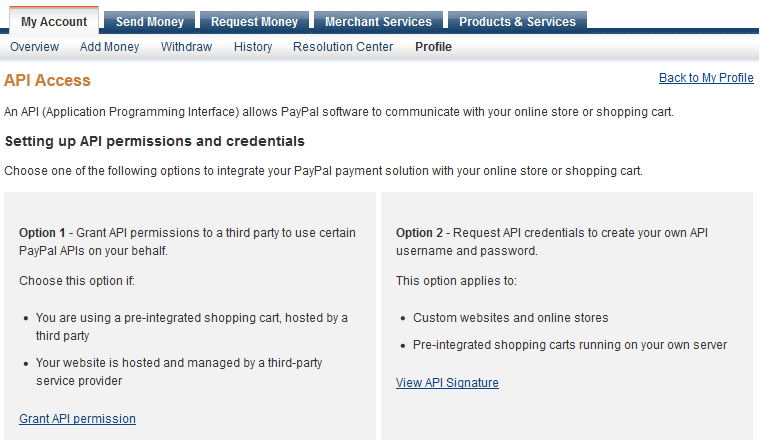
After clicking on View API Signature you will have this page. Copy that information in your WooCommerce Setting on WordPress.