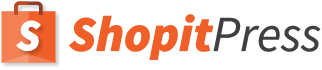Are you wondering why WooCommerce not sending emails to your customers? It’s a common yet frustrating issue for eCommerce businesses around the world.
WooCommerce creates all types of emails. However, it doesn’t deliver them. It is the server’s responsibility to send the emails to your customers. If the mails are not delivered, it will affect not only the buyers but also your store’s reputation. People will stop buying products from your online shop. You don’t want to lose the customers to your competitors.
However, there are ways to fix the issue of WooCommerce not sending emails. Keep reading this article to find all the details.
Why is WooCommerce not sending emails?
- Contact Forms: When a customer is using a contact form from a third-party plugin or the theme’s default setting, the email might not reach the customer after submission.
- Third-party plugins: Most of the time, the notification from third-party plugins are skipped. It results in WooCommerce failing to deliver emails.
- WordPress Notification Issue: WordPress might not be able to send the notifications upon successful purchases
- Email Settings Not Enabled: If the WooCommerce email settings are disabled, the mails will not reach your customers
- SMTP Authentication Problem: WooCommerce is a WordPress plugin. However, it doesn’t deliver the mails. All the WordPress emails are delivered through the web host. Some servers don’t trust this method of handling mails. As a result, your WooCommerce emails will not be delivered to the customers. Instead, they will be directed to the spam folder.
How to Fix Issues with WooCommerce Emails Not Sending
There are some easy fixes for the problem. Let’s take a look at it.
Resolution 1: Check email sender settings
There are essentially two things you could check in the WooCommerce email settings.
- Email sender options
- Individual notification mails.
The first course of action is to go to the Email sender options settings. To do that, you need to follow the below steps:
- Go to WordPress and navigate to the WooCommerce plugin > Settings.
- Thereafter, click on the tab named Email.
- Here, you would check two pieces of information before moving forward. The first detail being the ‘From Name’ field and the next, the ‘From Address’ field.
- The information that should be in the From Name field is the name of the company. While the From Address field should contain the email id of the same company.
- For the From Name, make sure that there are no special characters involved. If you have any special characters in the name field like “abc@bcd”, then this email will not be sent. So avoid such naming conventions, at all costs.
- The From Address section needs to be double checked, making sure the email address is correct and does not have any unwanted characters in between. Checking the domain name in the email address is something that serves as an extra protective layer. This is recommended by WooCommerce.
- The next thing you point to check is the presence of unwanted periods or commas. So be extra attentive here to remove any commas from both the From Name and the From Address. If these unwanted characters are present, then your email will not be sent out.
- The last step would be to save the changes made.
Next, on the to-do list is to check if the notification mails are set up properly. Here the navigation remains similar to the previous idea.
- All the notification emails will be available to you here. So, the idea here is to pinpoint the email which is causing the issue.
- The first point to check here would be if the Notification Mail is enabled.
- The second factor would be to check the recipient mail id. For the first one, check if the mail is enabled and if not, then correct it. For the second one, double check the mail id and see if it is correct. Once updated, hit on save.
In most scenarios, these are the common problems people face. So chances would be that these are your issues as well and the above resolution can fix WooCommerce emails not sending problem.
Resolution 2: Check if the emails are going to spam
Emails going to the spam folder is a very real scenario. The reason this happens is because you have been identified as a spammer. So, in a nutshell, your web host IP must have been blacklisted. This might sound straightforward but it is not good for the brand reputation. The bigger issue here is that people don’t tend to check their spam folders as they don’t find it interesting. This, in turn, indicates that if your mails are going to the spam folder then you will not receive any response. It contributes to reducing client communication. So avoiding this scenario is imperative.
The first check here is to figure out how prone your mail is to being labelled as spam. In order to do so, you could find out the spam score of your mails. It is recommended that you use a mail tester tool which gives mails a score out of 10 after assessing it’s spam factors. These tools assess the mails on factors like broken links, authentication, formatting, among others, which contribute to the spam factor of the mails. It is best to run your emails through this tool to ensure they are not blacklisted.
If you are found to be a spammer, it is not the end of the world. There are many ways by which you can remove the spammer tag. Here are some checks you can put in.
How to avoid emails going to spam
- It is imperative to review the content of the mail. The mail should not have heavy images in them as spam filters can block it, based on the image to text ratio.
- Next, the presence of a physical address on the mail gives it a lot more legitimacy. Moreover, anti-spam laws in many countries require a physical address to provide a valid physical postal address.
- There are certain words like prizes, special offer, offers, and the likes, which are termed as risky words and spam filters are on the lookout for them. It is best to avoid such words when you are trying to write your mails. It is true that some words, like ‘discounts’ for instance, cannot be avoided. But it is recommended to keep them at a minimum.
- Having a clean email list also makes sure you don’t land up in the spam folder instead of the inbox. The ideal scenario here would be to keep the total number of invalid addresses in the mailing list to below 5%. This list of IDs will include the ones you have mistyped as well.
Following these steps, you can avoid being a spammer and get your emails delivered to the customer’s inbox. If your customers are still getting the emails delivered in spam, it suggests that the IP address of your mailbox has been blacklisted already. Your web host can solve this issue, but if they can’t, I would suggest you to use an SMTP plugin as mentioned in the last section of this post and solve the WooCommerce emails not sending issue.
Resolution 3: Use An Email With A Different Domain As Your Recipient
There are situations when the customers receive the emails but somehow you do not get any notifications or emails in return. This issue has been reported by a lot of businesses to WooCommerce. It is termed as the one-sided notification issue.
The reason for this could be that the sender and recipient addresses are from the same domain. For example the sender’s email address is [email protected] while the recipient’s domain is [email protected]. As both the email addresses have the same domain name, the one-sided notification issue could be prevalent here.
Our course of action here should be to have different domains for the recipient and sender. The process is simple.
- We will have to navigate to WooCommerce > Settings.
- Once on the page, we move to the Emails tab and click on it.
- Here, we could select the email notification which needs to be updated.
- Next, we change the address of the recipient, followed by a change in the sender’s domain and make sure it is not the same as the sender.
- So once it is updated, we click on the save button. This is an easy and quick fix for updating the recipient email.
- This is going to resolve the WooCommerce emails not sending problem easily.
Resolution 4: Check The WooCommerce Email Log
If your emails are encountering delivery failures, then checking the website’s webmail server is a good idea. But if you see that the webmail server is working normally, there is a possibility that the problem lies at the recipient’s end. This can happen because the recipient might be using a service which considers your mails to be spam.
Here you can use a plugin which allows you to view the status of the sent mails. Once activated, they will enable you to see if your mails have been sent or not. If not, it will also inform you of why the error occurred and how it can be resolved.
Our initial work would be to download the plugin and then activate it. Once done, you could send out a test mail and see if the plugin is working fine. If yes, then it is time to start keeping a tab on the outgoing mails.
The question is, what would happen if I sent out an email successfully but it wasn’t received? The possible workaround listed here could help.
- Navigate to the WordPress dashboard, then go to WooCommerce > Settings.
- Go to the Emails tab.
- Make sure your From Address domain is connected to the domain servers you are using. For example, if the address is [email protected] then it should be connected to Hotmail servers. If not, then the mails will be directed to the recipient’s spam folders.
- SMTP servers are capable of solving the above issue easily. Once done, WooCommerce emails not sending issue will get resolved.
Resolution 5: Use a SMTP plugin
Your customers rely on automated emails for tracking their order once they have purchased a product till it gets delivered to them. So there are different types of emails involved in an online shopping process. For example:
- Transactional email for New orders
- Order confirmation email
- Payment confirmation email
- Order cancellation email
- Refund email
- Login assistance email for password reset
WooCommerce emails not sending can hurt your smooth business operation and you may start losing customers. Therefore, use a SMTP plugin for your business. We have researched and compiled a list of top SMTP plugins to send the automated emails to your customers from your WooCommerce store.
WP Mail SMTP Pro
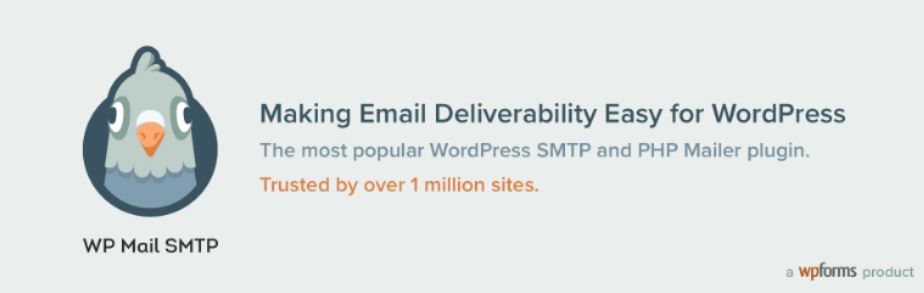
This plugin was released in 2007 and is used by more than 1 Million users worldwide. In 2017, WP Forms acquired QP Mail SMTP Plugin. It supports the parameters for sending emails like From Name and From Email. The Reply-to-Address field is separately used, so if the customer replies back to the email, by default From Email will be used.
It has excellent integration support for SendGrid, Mailgun, and Gmail SMTP. This feature is not found in any other plugin and this makes it a unique SMTP plugin. Bounce messages are handled directly via dedicated return path.
The only drawback is that it doesn’t have the ability to try sending the failed emails once again.
Now let us dive into the important features of this plugin:
- It has a white glove set up which allows the WP professionals to install and configure the SMTP.
- The plugin tracks the emails sent from the WordPress site of the business
- It checks the notifications that are sent by the WordPress portal
- Helps to connect to SMTP.com which has a reputation of handling emails for the last 20 years.
- It makes sure that your mails are not marked as a spam
- The plugin integrates with SMTP providers to send out any number of mails using the right service providers
- It provides good performance and makes sure that there is no lag on the website.
Product Pricing
- The Pro package comes at a price of $49
- The Elite package comes at a price of $99
- The Developer package comes at a price of $199
- The Agency package comes at a price of $399.
Pepipost SMTP
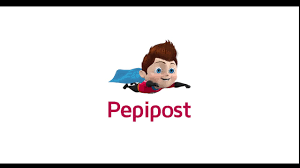
It is used by more than 50,000 users worldwide as it ensures that the emails are delivered to your customer’s inbox directly and doesn’t reach the spam folder instead. You are not charged anything for the emails which are not read by your customers.
It is one of the fastest and reliable SMTP plugins offering a wide range of features like checking the email status, when it got delivered, sending 1000’s of emails within 2 minutes, and more.
Its pricing model allows you to send unlimited emails to your customers and only charges for the emails which are opened by them.
Let us see the features offered by Pepipost SMTP plugin.
- Machine learning is used to optimize mail deliveries for marketing emails and accelerate deliveries for transactional mails.
- It can easily integrate with open source email marketing tools.
- Pipepost uses Webhooks to keep the users updated with their email activities like emails delivered, bounce backs, etc.
- The SMTP customizable integration with email APIs is helpful for transactional mails.
- Secure data centers are spread out geographically to be functional even in the event of disasters.
- The process and software used by Pipepost are easy to work with and have the flexibility required to enhance user experience.
- The real time reports of the status of the emails allow the users to check them on the go, and not go through logs to find them out.
Product Pricing
- 150000 mails: The annual pricing is $17.5 while the monthly cost is $25
- 400000 mails: The annual pricing is $59.5 while the monthly cost is $85
- 600000 mails: The annual pricing is $101.5 while the monthly cost is $145
- 1000000 mails: The annual pricing is $171.5 while the monthly cost is $245
- 2000000 mails: The annual pricing is $311.5 while the monthly cost is $445
In addition they have bulk pricing as well, for which you can contact them.
Easy WP SMTP
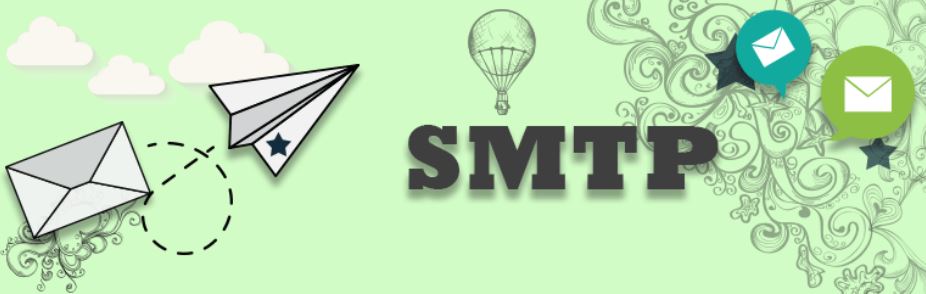
It is a free plugin released in 2013 and used by more than 4,00,000 users worldwide. The settings page only takes 5 minutes to configure and is very simple to use. It configures the outgoing emails using a SMTP server so that the emails do not reach the Spam or Junk mailbox of your customers.
It supports all parameters for sending emails like From Name, From Email, and Reply-to-Address. You can also check the debug logs and import/export the settings.
Let’s have a look at some of the features offered by Easy WP SMTP Plugin.
- This plugin allows the usage of Hotmail, Gmail and Yahoo SMTP servers, provided you have an account with them.
- You have the option to check the debug logging to keep an eye on the outgoing mails.
- It creates a connection between your mail server and WordPress blog to handle the mails.
- You can specify a reply to a particular email address.
- It gives the user an option to export and import the SMTP settings
- It provides end to end security for delivering emails to the recipients.
Product Pricing
This SMTP comes for free. So you can go and download this plugin and install it without paying a dime.
WP Offload SES Lite
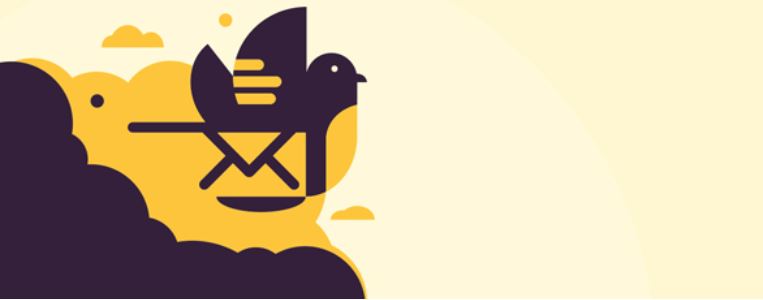
This plugin was released in 2019 and is used by more than 20,000 users worldwide. It is created by Delicious Brains which has a reputation of creating only a few plugins but having excellent quality.
It works best for Amazon SES integration. No other email delivery partner is supported by WP Offload SES Lite. You know why? Because the cheapest yet reliable solution is Amazon SES. It integrates with a simple copy paste using the API keys.
It supports all parameters for sending emails like From Name, From Email, and Reply-to-Email. You only need to add the From Email in the settings and verify the domain from Amazon SES dashboard.
It has the capability to configure the AWS region for sending the emails. A return path can also be configured to handle the emails which get bounced. Its premium version allows you to retry sending the emails which got failed earlier. Therefore, it will help you overcome WooCommerce emails not sending.
Now let us see some of the important features:
- Supports all three parameters – from name, from email, and reply to email
- Easy to configure AWS region
- Comes with a free and paid version
- Reputed and reliable
- Built specifically for Amazon SES
- Set a dedicated return path
Product Pricing
- The basic version is free
- Premium plans start at $59/year for a single site
Conclusion
So, these were a few ways through which you can troubleshoot as to why your WooCommerce emails are not sending. Delivering emails to your customer’s inbox is very important and that’s why there are so many plugins which ensures that the emails are getting delivered in the customer’s inbox.
Therefore, you should have a reliable email delivery partner for sending WooCommerce emails and using the SMTP plugin is surely going to help you solve the WooCommerce emails not sending problem.