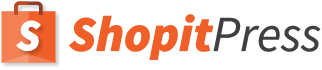The checkout is the most crucial part of any Woocommerce store. It’s the point where you can either close deals or experience checkout fails. Cart abandonment means that there is something wrong with your purchasing funnel that causes your clients to discontinue the purchasing process.
On average, users abandon 69% of online carts. When this happens, it can drain your online sales, and it’s a very frustrating experience, especially when you can’t figure out the cause of the problem.
Therefore, any new online store entrepreneur must test their checkout to identify any faults and make the necessary fixes. Here are various ways of troubleshooting woocommerce checkout issues to have your store up and running as soon as possible.
Session Replays
Most websites still require the customer to log in again to complete purchase even if they logged in at the beginning of the process. The repetition creates a poor customer experience. Others might even forget their passwords, and if the page doesn’t have the ‘forgotten password links,’ the customers are most likely to leave the site.
Therefore, pay attention to the login process each month to solve such errors. Ensure that your system allows the customers to save their passwords to avoid retyping. Again, add a copy with a link to the forgotten password process.
Payment Option Isn’t Working
The final step of the checkout process is payment collection. You wouldn’t want to lose your customers at this point. Unfortunately, customers might experience errors while entering their debit or credit card details into the payment section.
Other times, the payment gateway might not show up at the checkout. It usually happens if your payment service provider requires an SSL certificate installed and you don’t have one in your online store. Your server might be secure, but with weak encryption, you might find that your Woocommerce checkout not working. Remember that online transactions require high security. To solve this, change your security setup.
If an authentication error occurs every time you try making a payment, there could be a problem between your store and the payment gateway service provider. When this happens, you might need to check whether you have entered the right credentials in the payment options settings.
Additionally, a customer might be unable to purchase from your store if their preferred payment method isn’t included in your options. It’s therefore essential that you include as many payment forms as possible.
Again, if you are using PayPal, the Instant Payment Notifications can affect the order completion at checkout. If your server uses an unsupported encryption type to PayPal, then the IPN won’t. If the server configuration misses a specific thing that should be there, clients won’t complete the purchase. Use plugins to test whether your current system is compatible with PayPal encryption.
Redirection To An Empty Cart
If the checkout page isn’t available and keeps redirecting you to the checkout page, your hosting might be incompatible with Woocommerce. It mainly affects stores that enable ‘force https on checkout.’ A PHP security module known as Suhosin causes this issue in case of the wrong settings.
First, check the Woocommerce status to see whether you have all ticks. Also, assess whether you have an outdated template or if you can see something like server configuration is out of date. To resolve, paste the code, ‘Suhosin.session.cryptdocroot = off’ in your server’s PHP settings.
Conflicts With Themes And Plugins
Another common issue that can result in Woocommerce checkout not working is plugin and theme conflicts. The best way to resolve this is by deactivating all the plugins to spot the ones causing issues. Proceed to the checkout and right-click anywhere on that page. Click inspect then console.
If you see a JavaScript error, then the plugins or themes are responsible for the checkout problems. You can deactivate the plugins in bulk, then restore them one by one to check the one that causes conflicts. However, remember to backup your site just in case something goes wrong. Alternatively, you can use the health check plugin to detect common configuration errors.
Endless Page Loading At Checkout
Consider the loading time at the order review section while troubleshooting Woocommerce checkout. When the customer fills in the billing and shipping information, it should trigger the review order data to reload, displaying the payment method or totals. If there is a problem, the page may remain stuck without loading. It’s okay to have the customers wait for some seconds, but if it takes minutes to load, they will definitely leave your store, and some might never come back.
In such a situation, first, check the system status to diagnose the problem. Sometimes it happens when the WordPress and site address URL fails to match, causing an AJAX error. To know if this is the problem, go into your WordPress dashboard and proceed to settings. Click generals and confirm whether the site and WordPress address matches. If they don’t, make the necessary adjustments.
Other times the issue can occur due to too many transactional emails. You can set your site to send the emails after the order completion to speed up the process. Additionally, if you reach the WordPress memory limit, it increases the loading time. When this happens, you might get notifications like, ‘error: request entity too large or fatal error: the allowed memory bytes exhausted.’ You can either contact your hosting company to resolve this or increase the memory yourself. If you have some coding skills, you can edit the wp-config.php, PHP.ini, or .htaccess files to increase the memory limit.
Invalid response from AJAX can also cause slow page loading at the checkout. To fix this, go to the XHR tab on the developer console, then confirm whether the response is HTML rather than JSON. Remove the index.html file or adjust the indexes directive from the server settings into index.php.
Unavailable Product
It can take about 30 minutes to choose a product from selecting the style, sizes, and colors within a budget. Unfortunately, sometimes the customers can receive the unavailable product notification when they click ‘purchase.’ If people experience such inconveniences from your store repeatedly, it affects your brand reputation. It not only disappoints customers but also leads to missed opportunities. Online retailers could lose billions in sales to out of stock.
It’s therefore essential that you do frequent testing to ensure that everything works as it should. Review the product-related processes before launching, check the plugins, extensions, and themes. You can also implement an inventory control management system.
Unknown Error Pop-Ups
The unknown error could be the most challenging to fix since it can occur due to various reasons. It means that the PHP script in Woocommerce isn’t functioning appropriately. It can occur due to outdated systems or hosting or plugin conflicts. Check your plugins, and if your hosting doesn’t support the AJAX, you can also downgrade the Woocommerce to the previous 2.3 version.
Undownloadable Links In Confirmation Mails
Sometimes, the confirmation message you send after purchase might not contain a downloadable link, so the users can’t see what they just bought. This issue happens if you are missing ‘wp_woocommerce_downloadable_product_permissions’ in your database. When you activate Woocommerce on your site, it adds SQL tables into your database. Sometimes, the process may fail, particularly if the WordPress SQL tables’ prefixes in the wp-config.php files appear too long. To solve this, you can rename the SQL table prefixes and keep the characters between 20 and 25. You can make the changes manually or using plugins like Brozzme DB Prefix.
The Place Order Button Fails To Work
Other times, you might click the order button, and nothing happens. Most probably, there might be a JavaScript conflict at the checkout page. You can check the script in conflict from the console. Try out the steps described above, and you will have your store up and running in no time.
Pages Fails To Display in Woocommerce
If you notice that some checkout pages won’t display at all, it could be due to various issues. To solve this, create a new page, add the right page shortcode, then publish. Next, go to the Woocommerce setting tab, select the newly created page and click save.
Fatal Error
If you experience a fatal error notice on your Woocommerce store, it could be due to third-party themes or outdated plugins. First, update the plugins and if it fails to work, deactivate the theme, swap to twenty sixteen and activate the plugins. You can then go back to your preferred theme.
Ssl_Error_Rx_Record_Too_Long
If your Woocommerce fails to work and you receive a notification that the SSL received exceeds the maximum possible length, there could be an SSL /apache misconfiguration. You might need to contact your hosting provider in such a situation since the problem isn’t with your Woocommerce. Again, you can turn off the Force SSL setting if you don’t need it. Also, try disabling the Force secure checkpoint at the checkout tab.
Conclusion
Having issues with the checkout page is the worst nightmare for any online store owner. However, when it happens, don’t panic. The above piece will help you identify different causes of the problem and guide you in solving them.