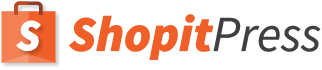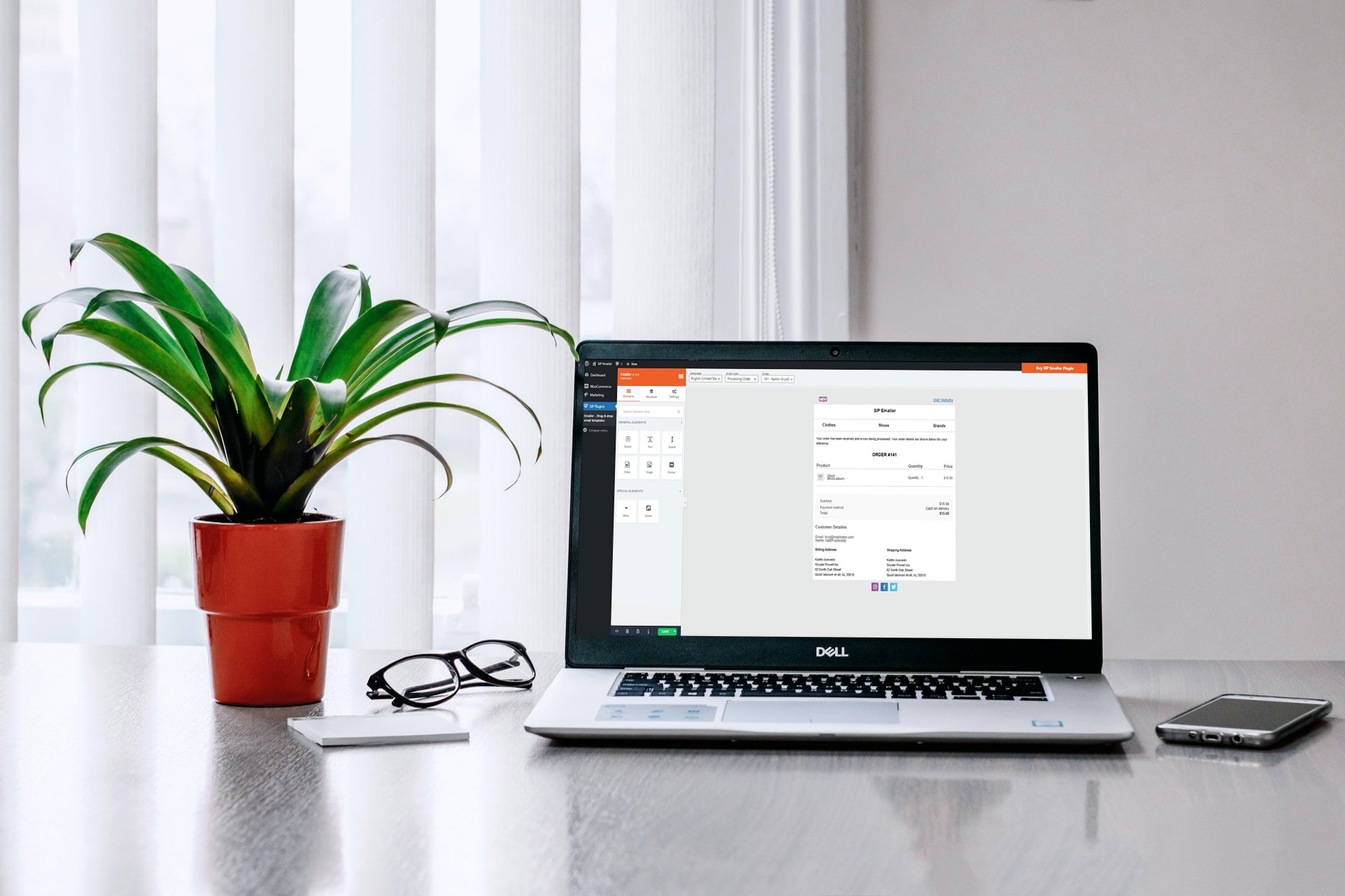
Order Confirmation Email is the first thing that the customers receive after making an order from your online store. It is a key piece of your order fulfillment process. It provides the customers not only an update of the order status but also valuable information about policies and returns. By customizing WooCommerce Order Confirmation Email effectively, you can boost sales and improve your brand exposure significantly. In this post, you will find ways of customizing emails quickly and easily.
Why should you customize the WooCommerce order confirmation email?
- Give the order confirmation email a professional look
- Create a better impression on your brand
- Enhance customer experience by including extra information, like order details and product return policy
How to Customize WooCommerce Order Confirmation Email Using the Default Settings
You can use the default settings to customize basic elements of the email, including store logo and color that suits your brand. Simply follow these steps:
- Go to WooCommerce > Settings > Email.
- A new page will be displayed. Here, you can change name and email address. Also, you can change the header, footer, base color, background color, and body text color.
- Once you are done with the customization, click on the Save changes button.
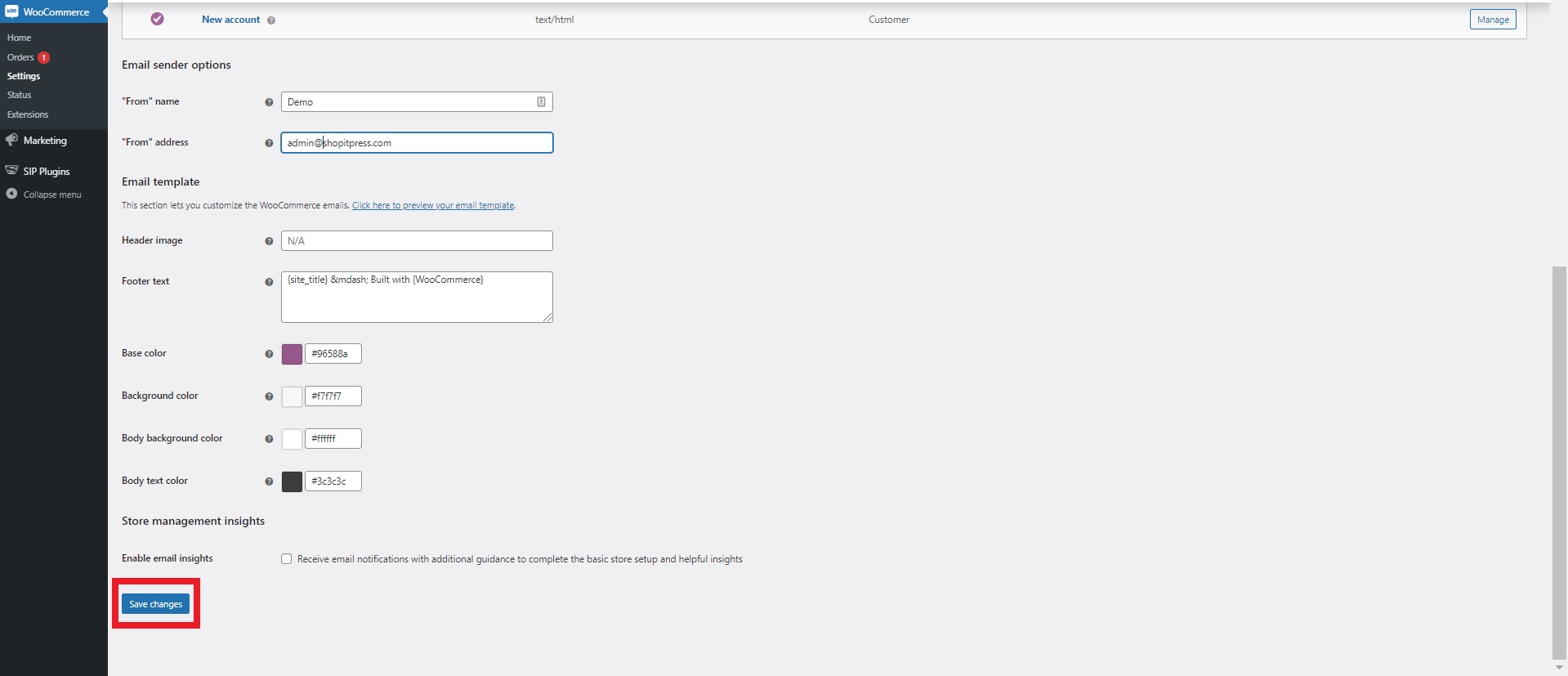
The default option is suitable for basic emails that require minimal customization. However, if you have a complex WooCommerce order confirmation email, you will need to use a plugin for customizing all the elements conveniently.
How to Customize WooCommerce Order Confirmation Email Using the Customizer Plugins
There are different customizer plugins available to help you edit WooCommerce order confirmation email effortlessly. They allow you to make the necessary changes without writing a single line of code. If you are not comfortable with programming, they can make your life a lot easier.
In this post, you will learn about the way of customizing order confirmation emails using two amazing plugins: Emailor and Flycart’s Email Customizer Plus.
Customize WooCommerce Order Confirmation Email Using Emailor Plugin
Emailor is an amazing plugin email customizer plugin. You can use it to edit your WooCommerce order confirmation email by simply dragging and dropping elements onto the template. Here are the steps:
- Navigate to SIP Plugins > Emailor – Drag and Drop Editor.
- Click on the edit icon of the Processing Order template.
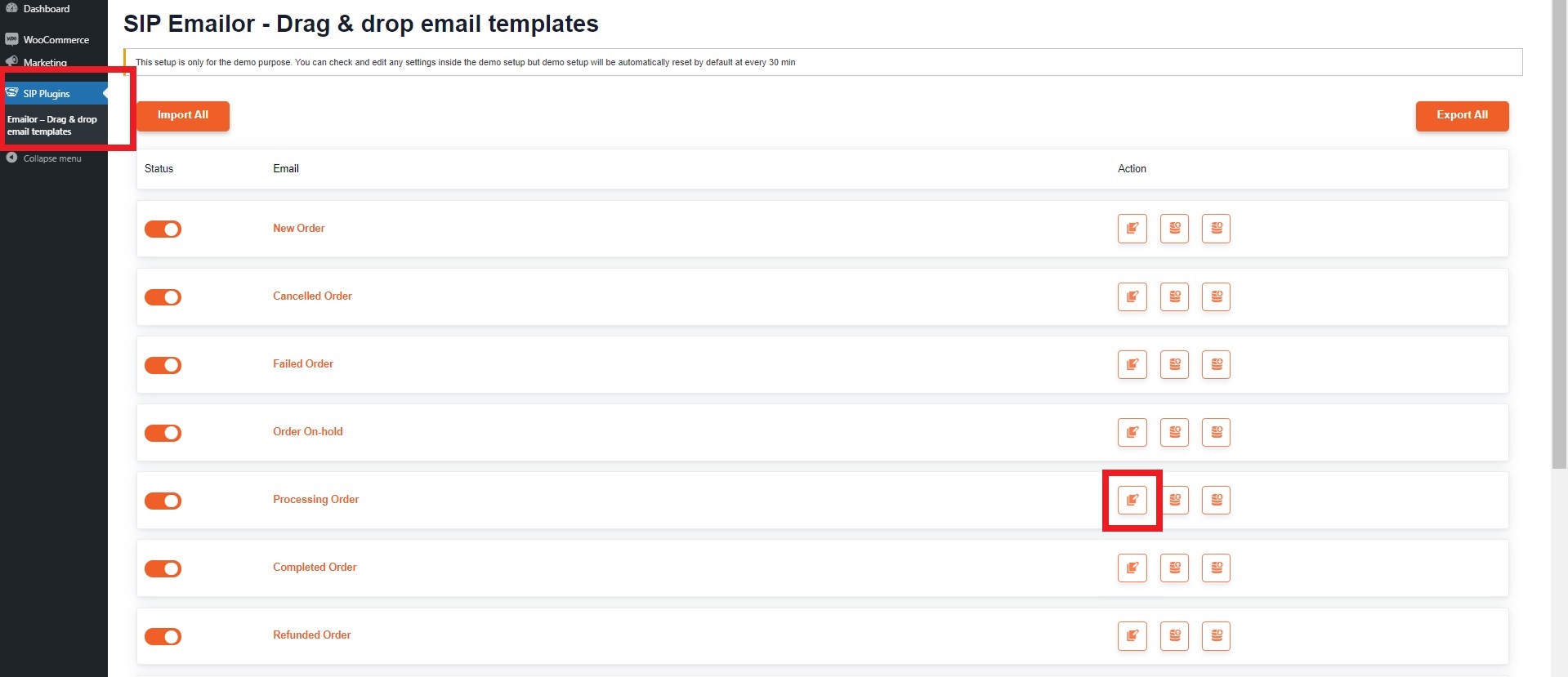
- Now, you can drag and drop the elements that you want to add to the template.
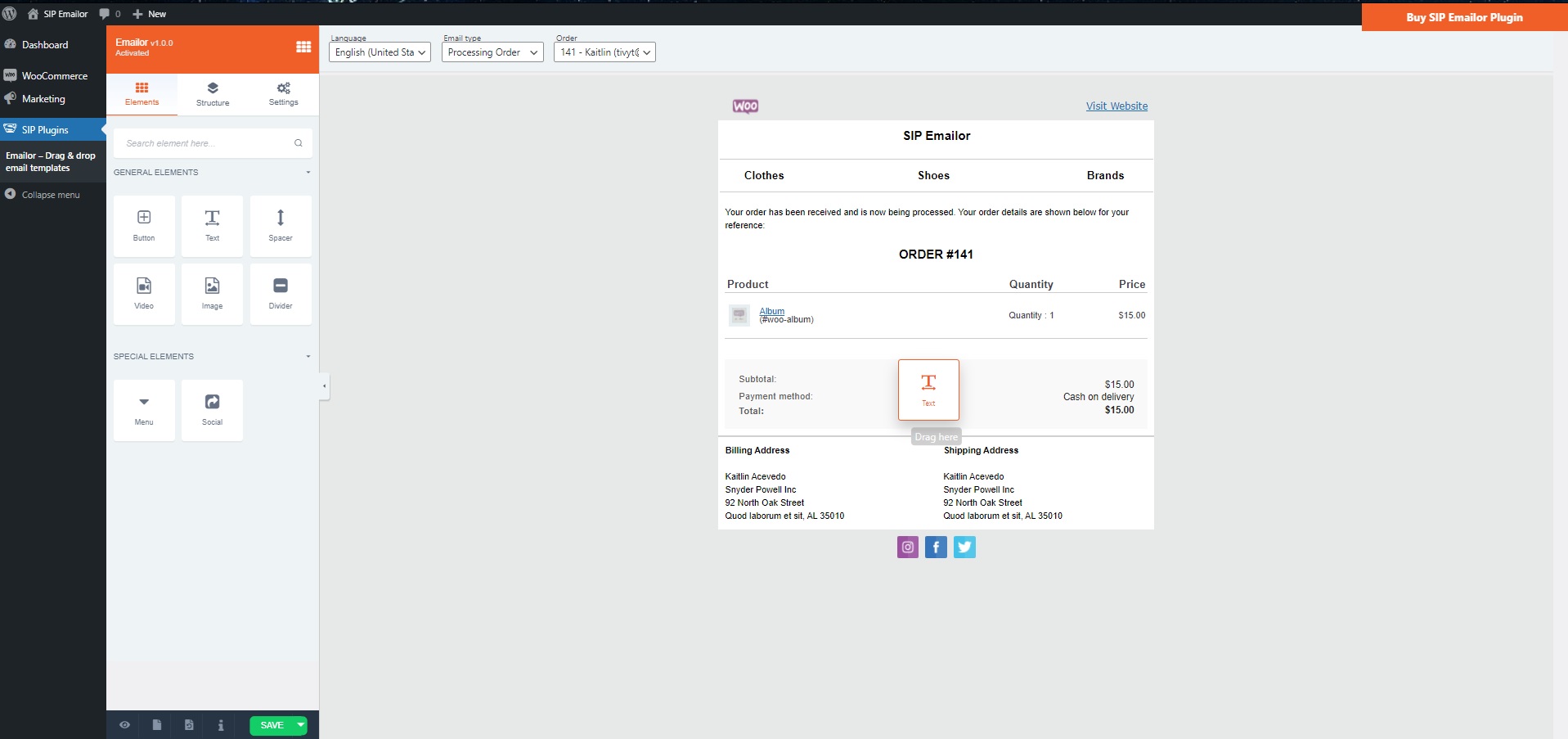
- You can customize the element that you have just added by simply double-clicking it. You can edit the text from the menu.
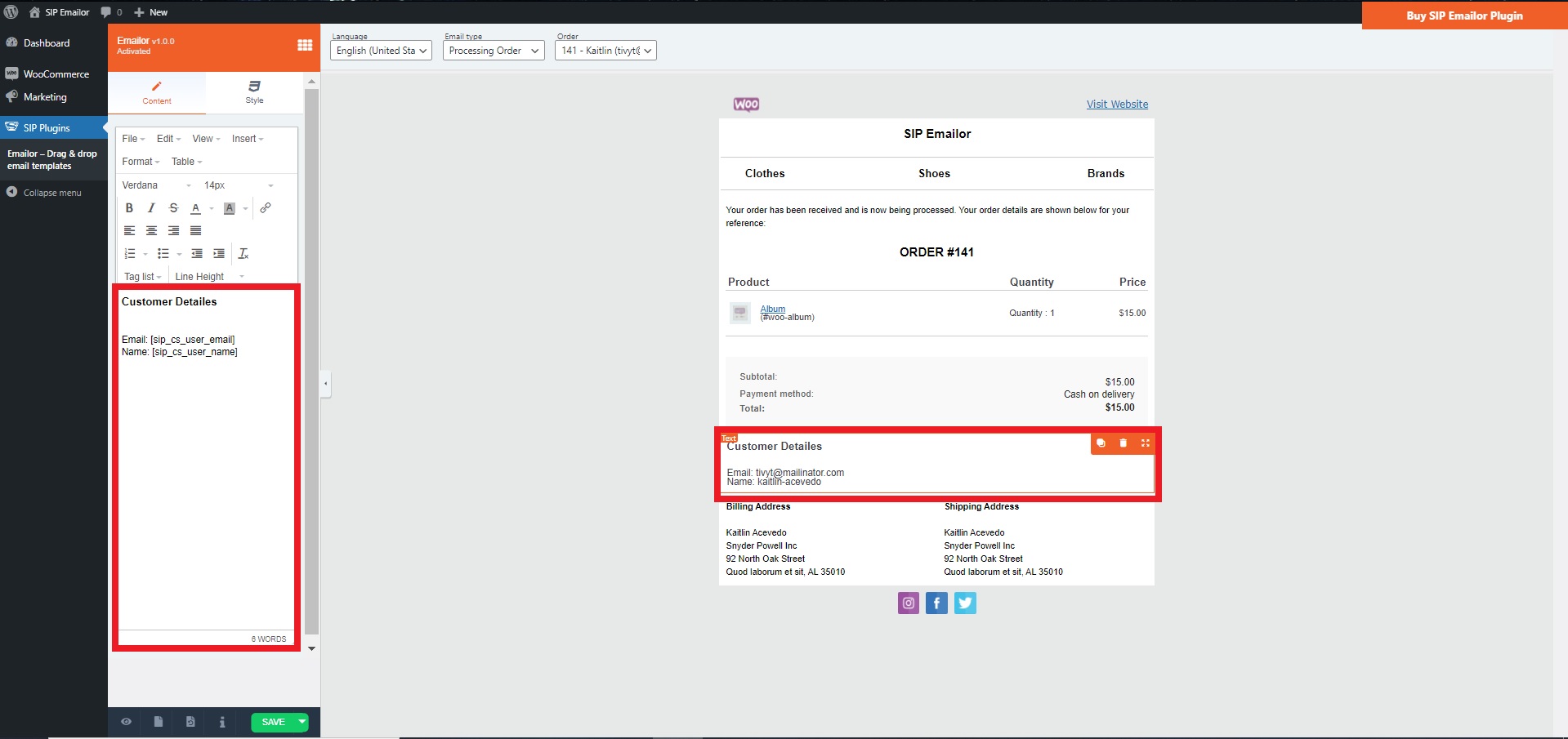
- Also, you can apply different styles by clicking on Style.
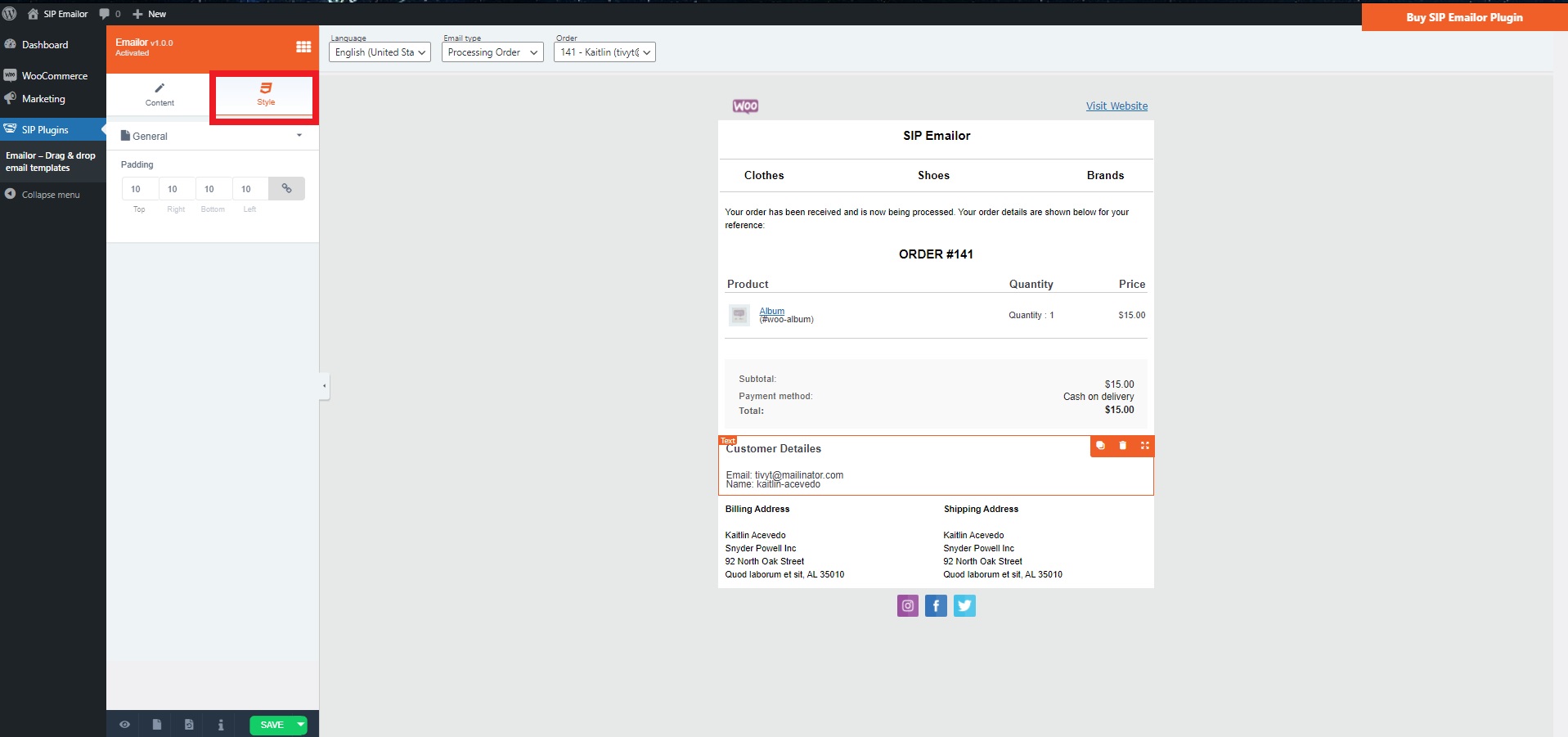
That’s how Emailor simplifies the WooCoommerce order confirmation email customization process. The plugin is available at $29/year.
Customize WooCommerce Order Confirmation Email Using Flycart’s Email Customizer Plus Plugin
Flycart’s Email Customizer Plus plugin allows you to create professional-looking WooCommerce emails. By using the built-in visual editor, you can customize the order confirmation email quickly. Here are the steps:
- Navigate to WooCommerce > Email Customizer Plus.
- Find the Processing Order template. Click on the edit icon.
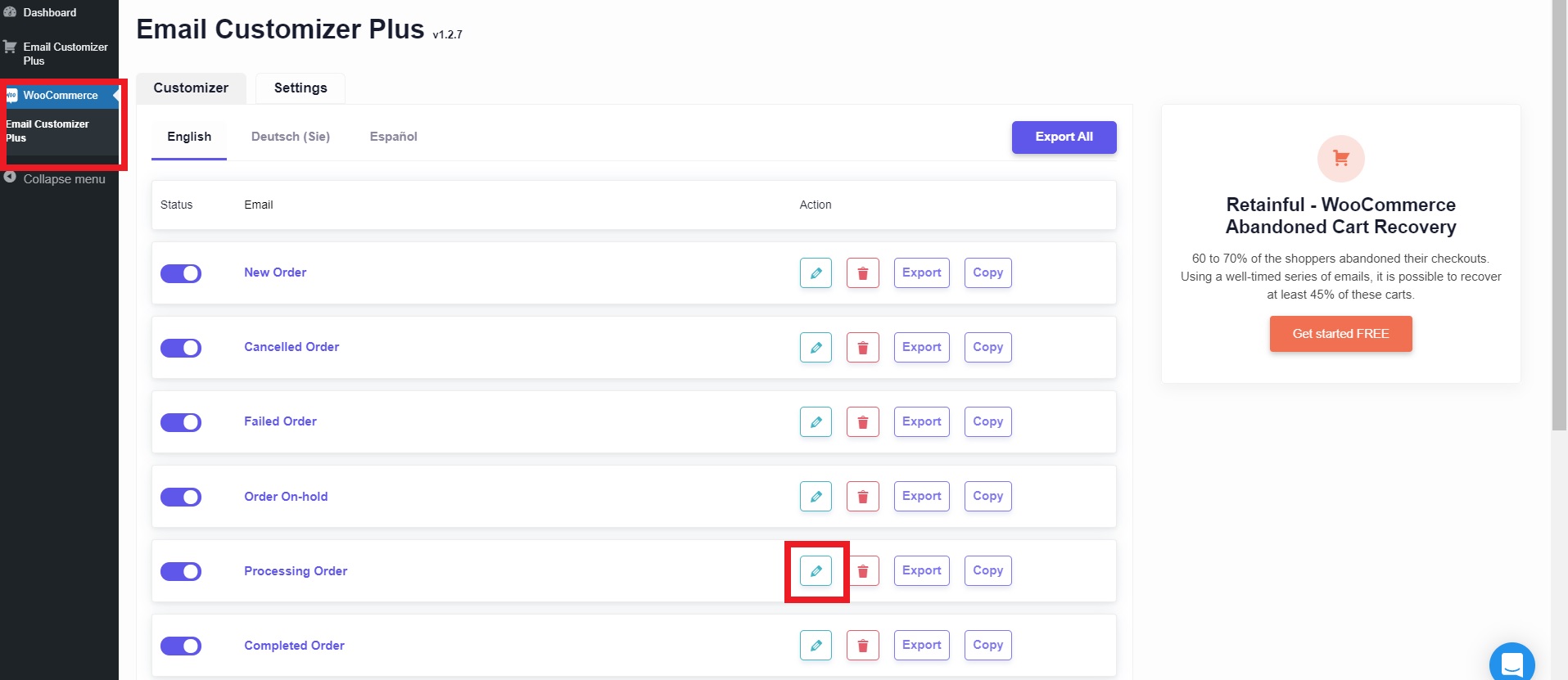
- Drag the required elements onto the template.
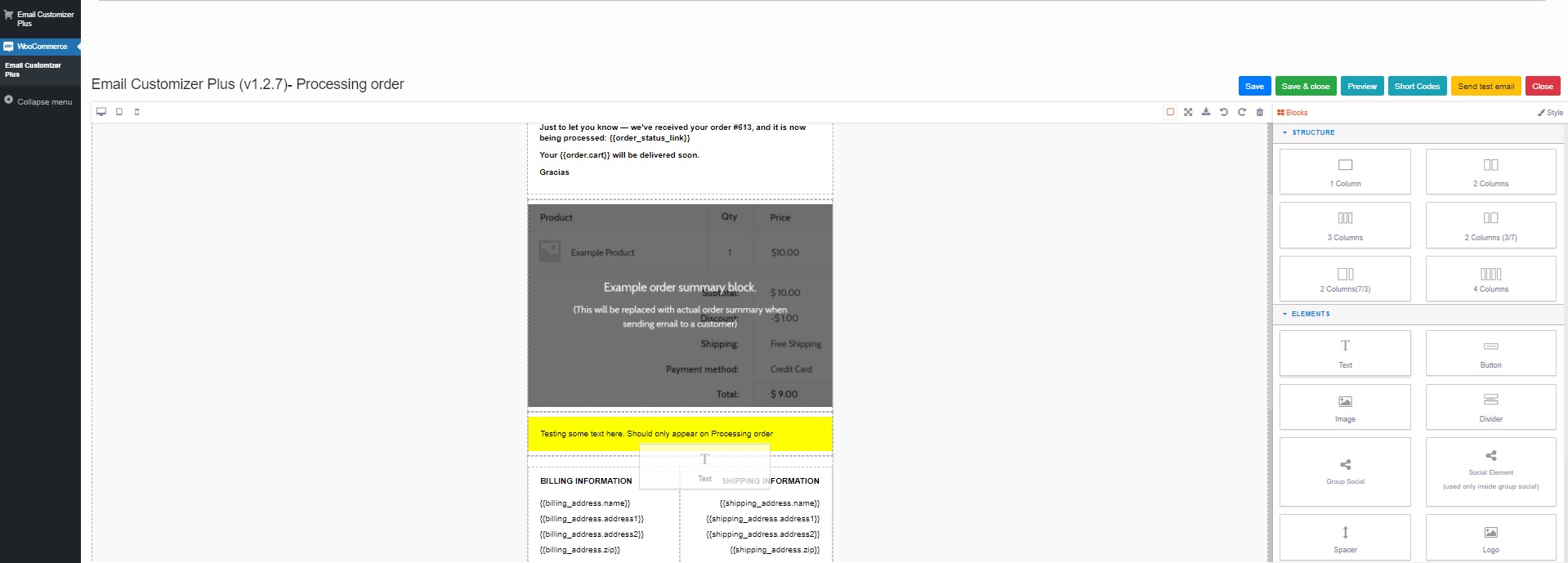
- You can edit the element by double-clicking it. Also, you will find various customization options.
- Once you are done with the customization, click the Save button.
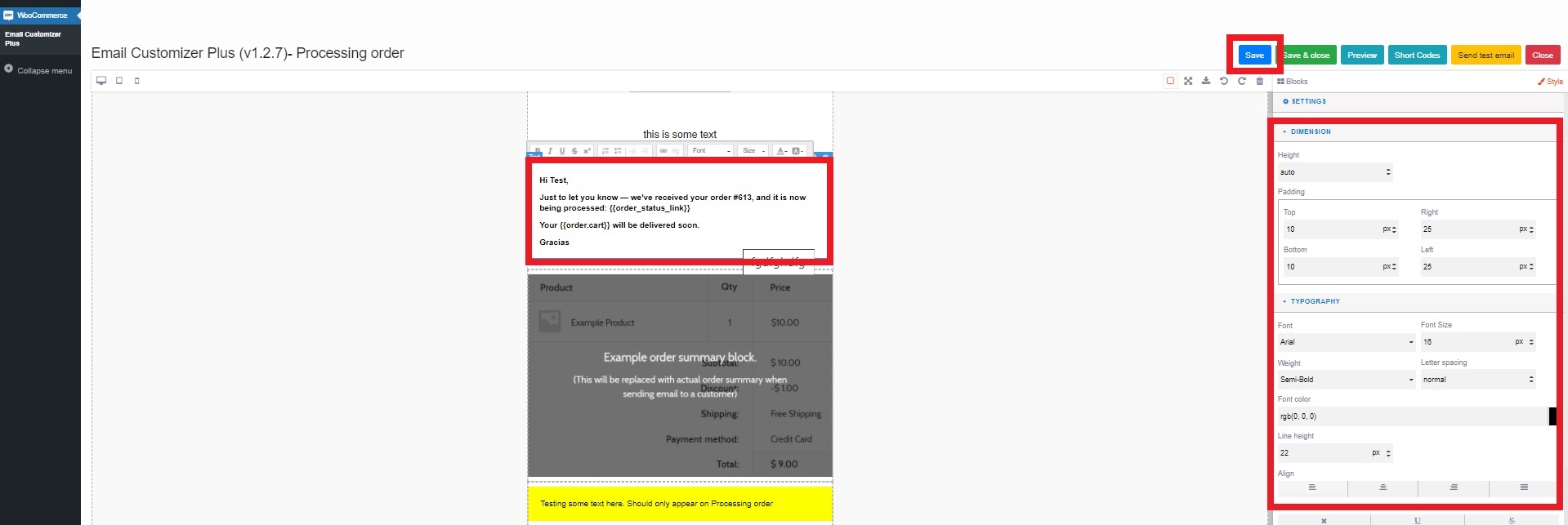
That’s how you customize the WooCommerce Order Confirmation email with Flycart’s Email Customizer Plus plugin. You can get it at $69/year.
Wrapping Up
The default options on WooCoomerce allow you to customize basic elements of the order confirmation email. However, if you need advanced customization, you should pick up an easy-to-use plugin. Emailor and Flycart’s Email Customizer Plus are great options. They enable you to edit emails without writing any code. However, if you have a tight budget, you should choose Emailor. It costs only $29/year. So, you can save money in your pocket.