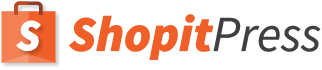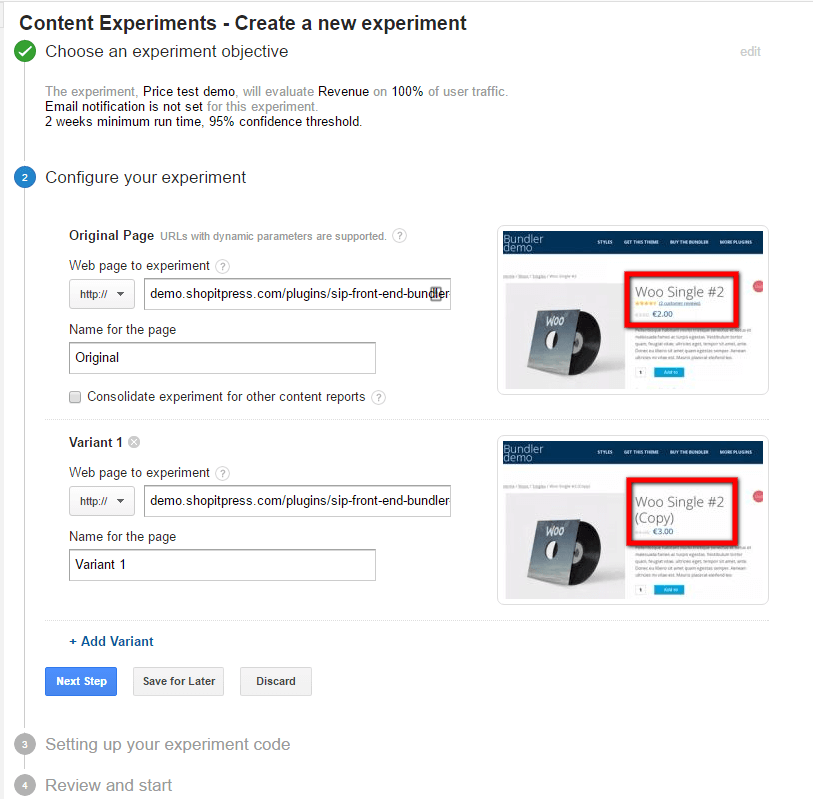Have you ever wondered if your products are priced optimally? Product pricing is one of the most important decisions of any business, and most often than not, business owners do not take the time find the best pricing point for their products.
I will leave aside background information about how to find “optimal” from a financial standpoint and jump right to the topic which is testing different prices for your woocommerce products using Google Content Experiments.
1. Setting up the variations
Head over your site’s products backend and make a duplicate of the product you intend to test. You should create one copy per price variation. Remove the “(copy)” that was automatically added to the product title and modify the price to the one you want to test. Repeat this as many times as price variations you need.
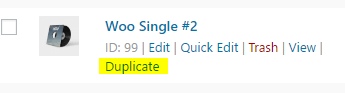
2. Setting up the Google Content Experiment
Now go to your google analytics account and find the experiments section. There click on “Create experiment”.
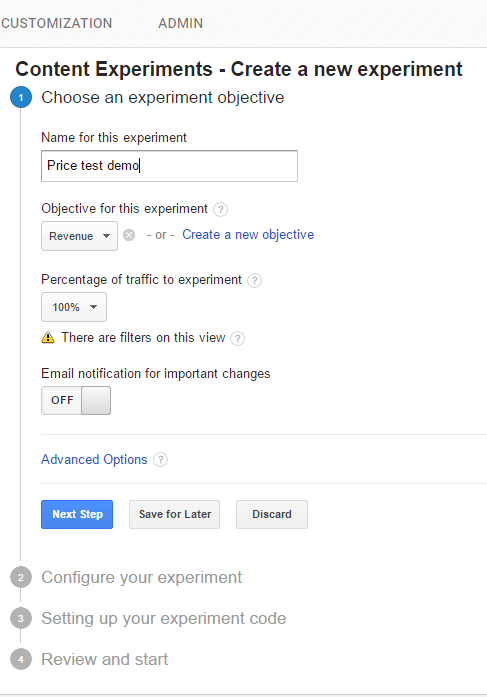
I like to set the objective of the experiment to “Revenue”. In this case, is not as important to know which product has higher conversion rate, but which one will yield more sales revenue.
In the next step you will be asked to input the URL of the original page and its variations. There you should be able to clearly see the different prices you have set up for each variation.
In the next step we will be presented with the experiment code which we need to insert in to the original page.
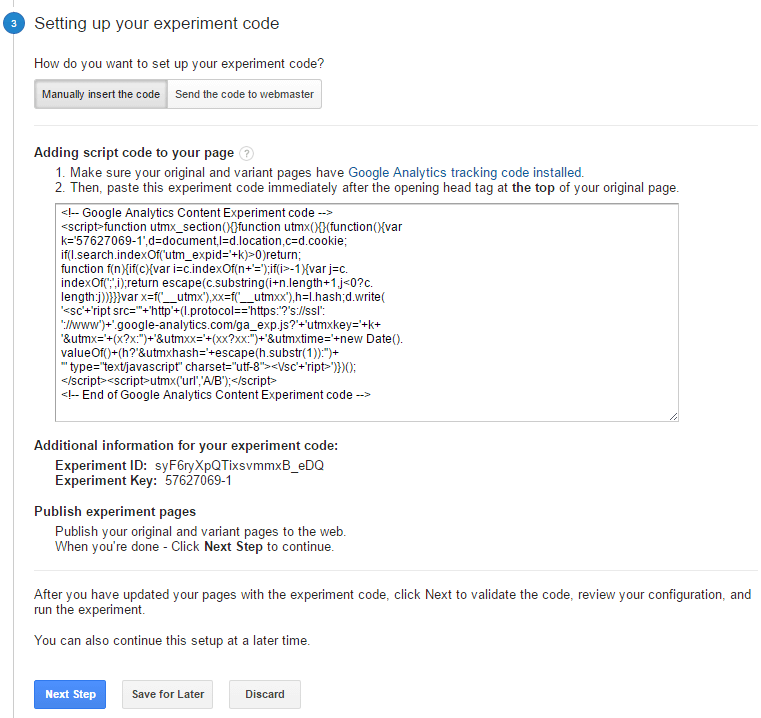
Before going to the next step, let me show you how do you insert this code in your WooCommerce product page.
3. Inserting the Google Analytics content experiment code in your WooCommerce product page
This is trickier than it seems and where many people get stuck. I will show you the method I have followed, though there are other perfectly viable options of inserting the code.
I recommend you use the plugin Per Page Add to Head. After installing and activating it in your site, go to your site’s “Settings -> Per Page Add to Head” and tick the checkbox next to “Products” in the section “Manage post types that have the per page add to head box”
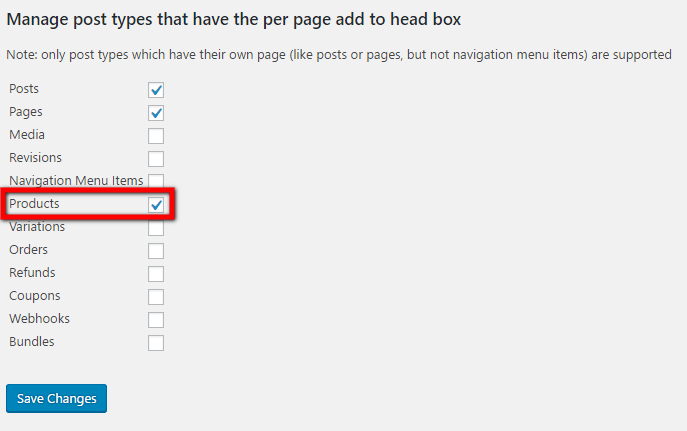
After that, go to your products page and edit the original product, scroll down and you should see a section where you can write the Google Content Experiment Code for your WooCommerce product.
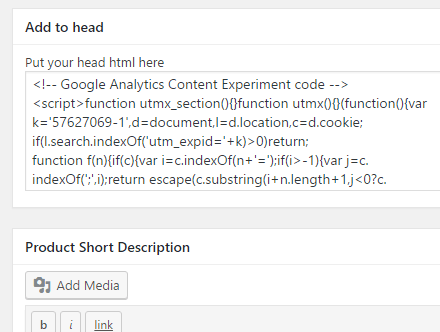
4. Testing the code
Go back to your Google Experiment set up and click on the next step. You will be presented with the option to test the experiment code. If everything is fine, you should see something like the following screenshot.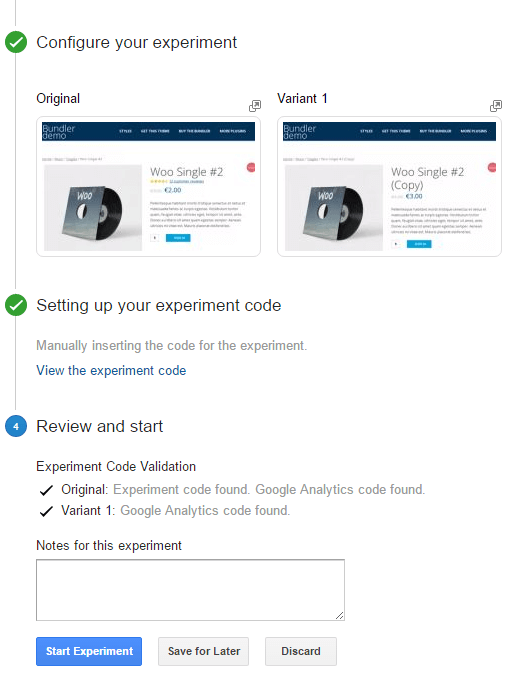
Voila! that’s all. You can now start the experiment and start measuring the results!
Practical considerations
Stock
If you are managing stock for your products, this can get a bit messy. You might need to manually change the inventory levels of the original product from time to time.
Reviews
You should note that using this method the reviews of the original product won’t show in the variations. If you have many positive reviews in the original product, then there might be a bias in favor of the original product. To solve this problem, you might want to consider inserting the reviews of the original product in the product variations with a plugin like SIP Reviews Shortcode for WooCommerce.
WooCommerce reports
As we have created duplicated products from the original, sales of these products will count as separate products. You need to keep this in mind when making your reports.